
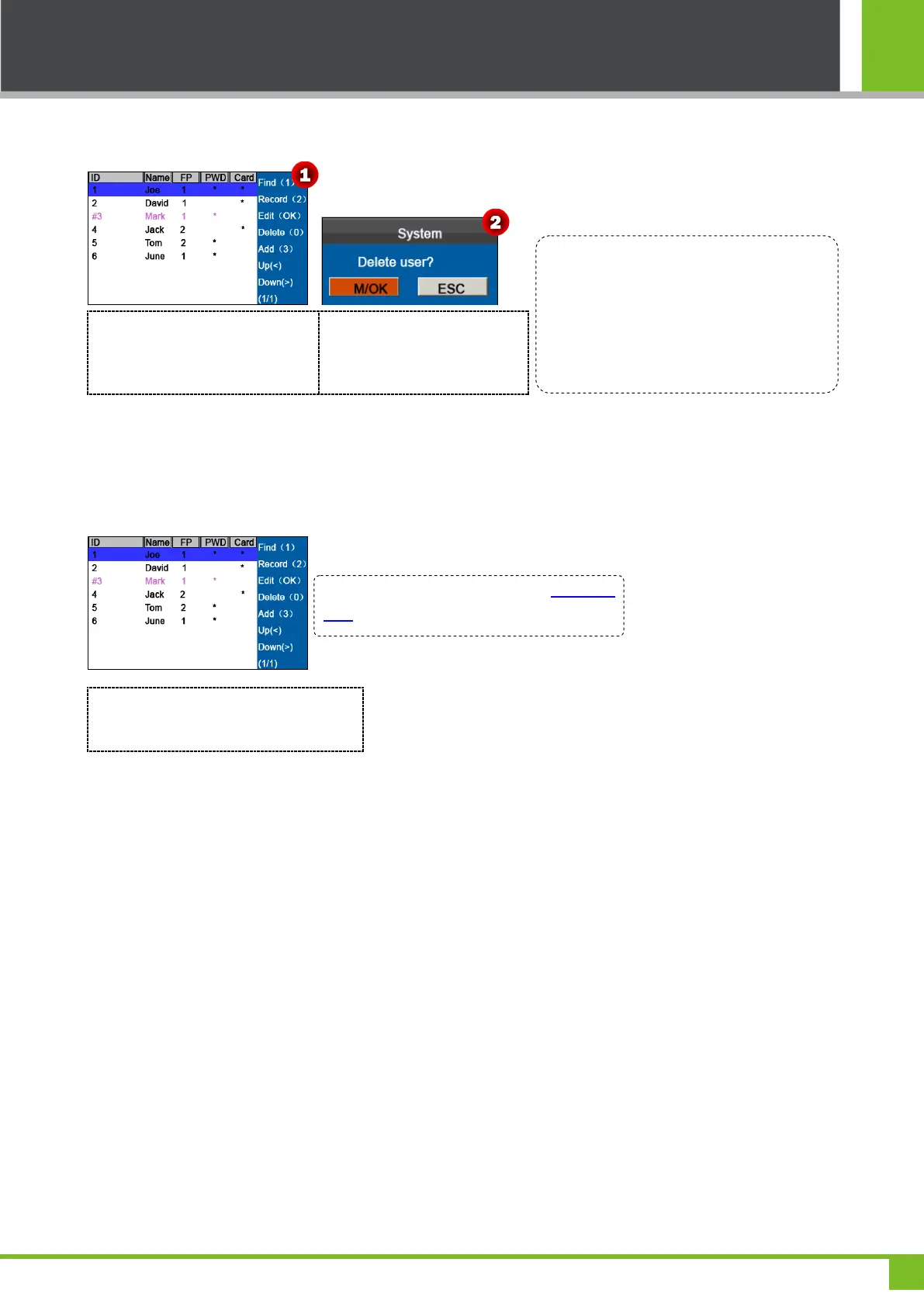 Loading...
Loading...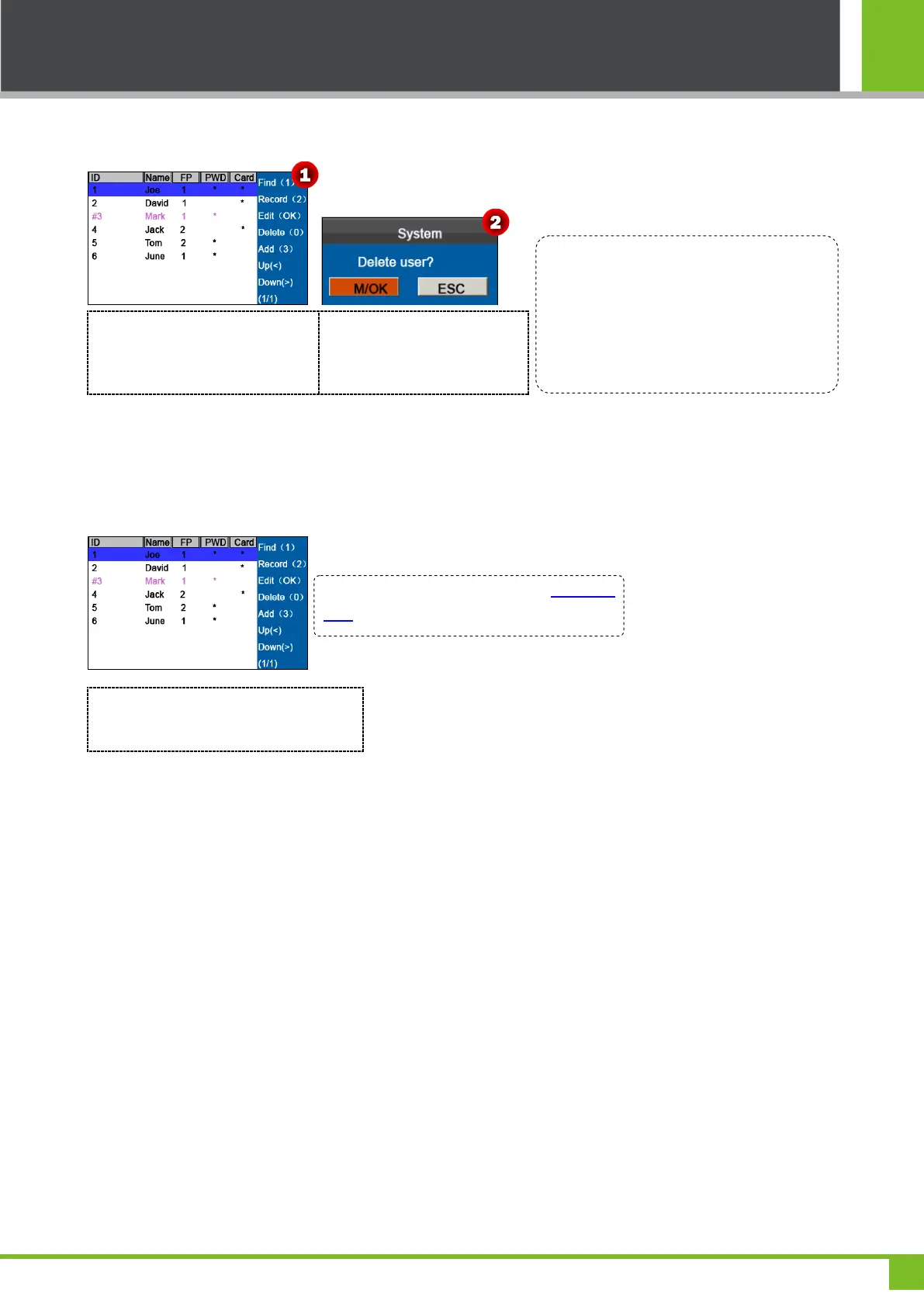
Do you have a question about the ZKTeco K40 and is the answer not in the manual?
| Sensor Type | Optical |
|---|---|
| Resolution | 500 DPI |
| Communication | TCP/IP, USB |
| Display | TFT LCD Color Screen |
| Operating Temperature | 0°C to 45°C |
| Communication Interface | TCP/IP, USB |
| Operating System Compatibility | Windows, Linux |
| Humidity | 20% to 80% |
| Fingerprint Sensor | ZK Optical Sensor |
| Algorithm Version | ZKFinger VX10.0 |