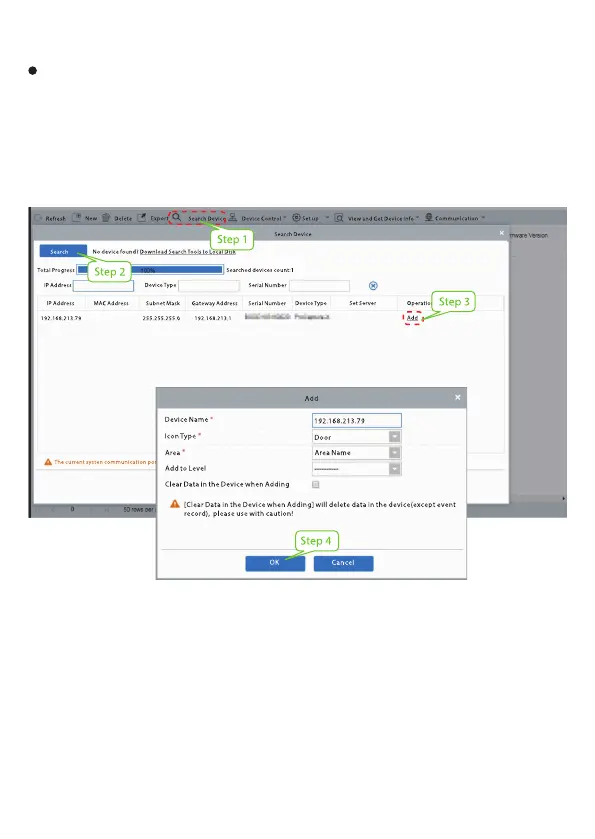Method 2: Register on ZKBioAccess IVS Software
Please set the IP address and cloud service server address in the Comm. Menu option
on the device.
11
Click [Access] > [Access Device] > [Device] > [Search Device] to search the device
on the software. When an appropriate server address and port is set on the device,
the searched devices are displayed automatically.
1.
Click [Add] in operation column, a new window will pop-up. Select Icon type, Area,
and Add to Level from each dropdowns and click [OK] to add the device.
2.
Click [Personnel] > [Person] > [New] and fill in all the required fields to register a
new users in the software.
3.
Click [Access] > [Device] > [Device Control] > [Synchronize All Data to Devices]
to synchronize all the data to the device including the new users.
4.
For more details, please refer to the ZKBioAccess IVS User Manual.
Register on the PC
