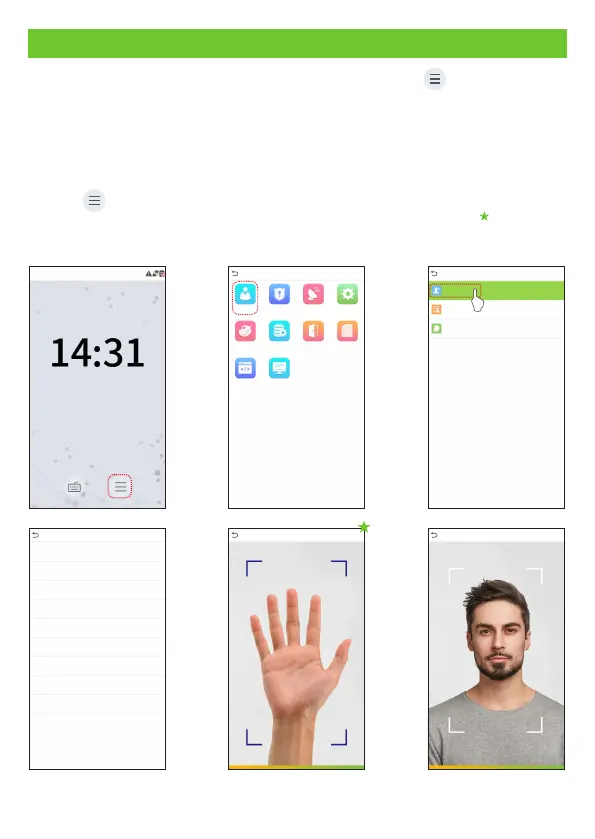User Registration
When there is no super administrator set in the device, click on to enter the menu.
Add a new user and set User Role to Super Admin, then the system will request for the
administrator’s verification before entering the menu. It is recommended to register a
super administrator initially for security purposes.
Click on > [ ] > [ ] to register a new user. The options include User Mgt. New User
entering the user ID and Name, setting User Role, registering Palm , Face, Card
Number, Password and adding Profile Photo.
Main Menu
User Mgt.
User Role
COMM.
System
Data Mgt.Personalize Attendance
Search
Autotest
System Info
Access
Control
L
User Mgt.
New User
All Users
Display Style
Welcome
2023-04-23 14:31
Sunday
2023-04-23
L
Enroll Face
Enrolled Successfully
Palm Registration
Enrolled Successfully
1
1
1
1
*****
1
New User
User ID
Name
User Role
Palm
Face
Card Number
Password
Profile Photo
Access Control Role
Normal User
Mike
10
Method 1: Register on the Device
