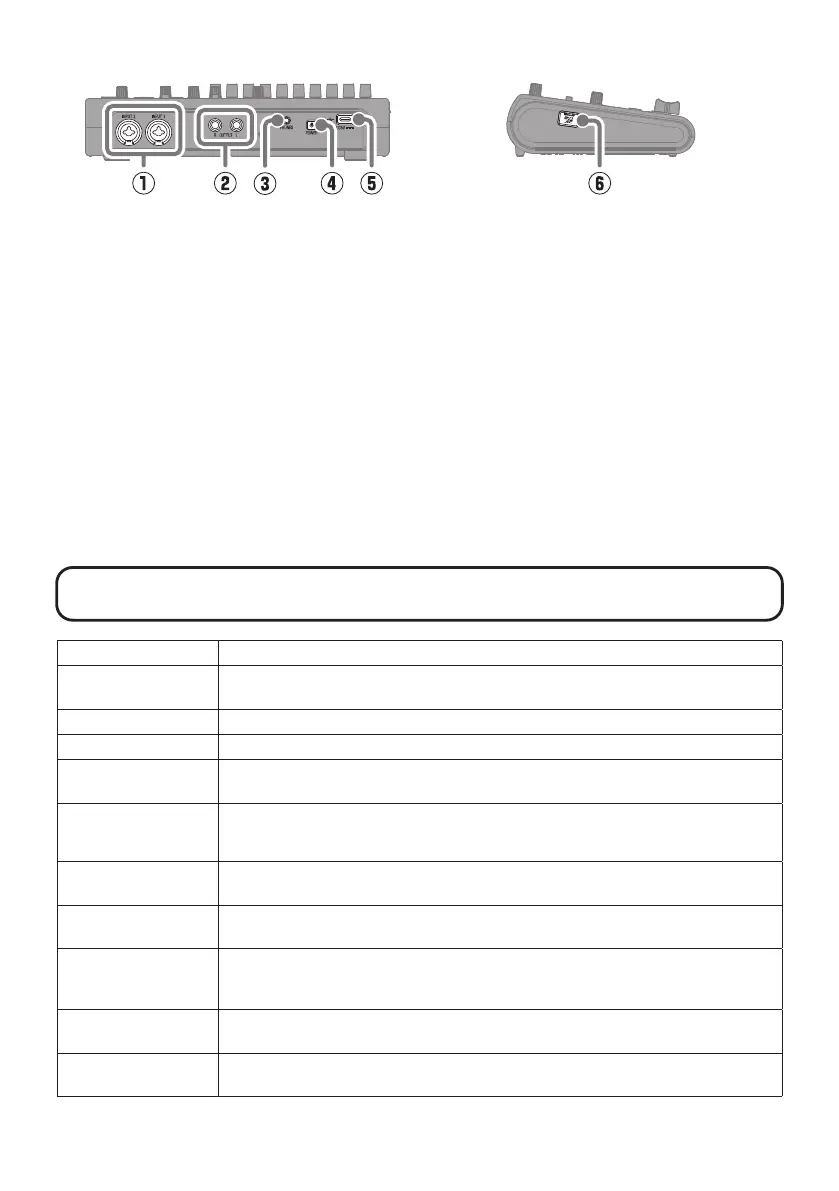11
■
Back
■
Left side
①
INPUT jacks
Connect mics, keyboards and guitars to
these. These support XLR and 1/4-inch
phone (unbalanced) plugs.
②
OUTPUT jacks
Connect these to a power amplier, a PA
system or powered monitor speakers, for
example.
③
PHONES output jack
Connect headphones to this.
④
Power switch
This turns the power on/off.
⑤
USB (Type-C) port
Using this, projects can be copied to and
imported from USB ash drives. USB MIDI
keyboards can also be connected and used
to play synth sounds.
Connecting to a computer also makes the
following possible.
•
Using the R12 as an audio interface
•
Using Guitar Lab to replace R12 effects
•
Using the R12 as a card reader
•
Using the R12 as a DAW controller
⑥
microSD card slot
This supports cards that meet microSDHC/
microSDXC specications.
Other functions
Project operations Projects can be renamed, duplicated, deleted, rendered, and exported to USB ash drives.
Waveform editing
Waveform editing functions can be used in audio and rhythm regions. A time stretch
function allows the lengths of regions to be changed without changing the pitch.
Snapping The positions of regions and notes (synth sounds) can be snapped to the ruler shown.
Stereo linking Adjacent even and odd-numbered tracks can be handled as stereo tracks.
Converting tracks to
audio les
All regions on a track can be converted to a single audio le. This can be used to avoid
limits on the number of regions and the use of effects and synths.
Adding WAV/MIDI les
from microSD cards and
USB ash drives
WAV and MIDI (Standard MIDI File (SMF)) les on SD cards and USB ash drives can be
added as new regions.
Markers
Memos can be added at the beginnings of bars. The overall structure of a song can be
managed easily by adding memos to each part.
Click
The metronome includes a pre-count and tone variations. In addition, CLICK output can
be assigned to the output of a specied track and output only to headphones.
Synth
The R12 has a built in synthesizer sound source. Notes can be input by connecting a USB MIDI key-
board and performing them in real-time or by using the piano roll on the touchscreen. In addition,
MIDI les can be imported as synth regions.
Physical controller
When connected by USB to a computer or similar device, the R12 buttons and faders can
be used to control DAW transport and mixing operations.
USB audio interface
When connected by USB to a computer or similar device, the R12 can be used as an
audio interface with 2 inputs and 2 outputs.
