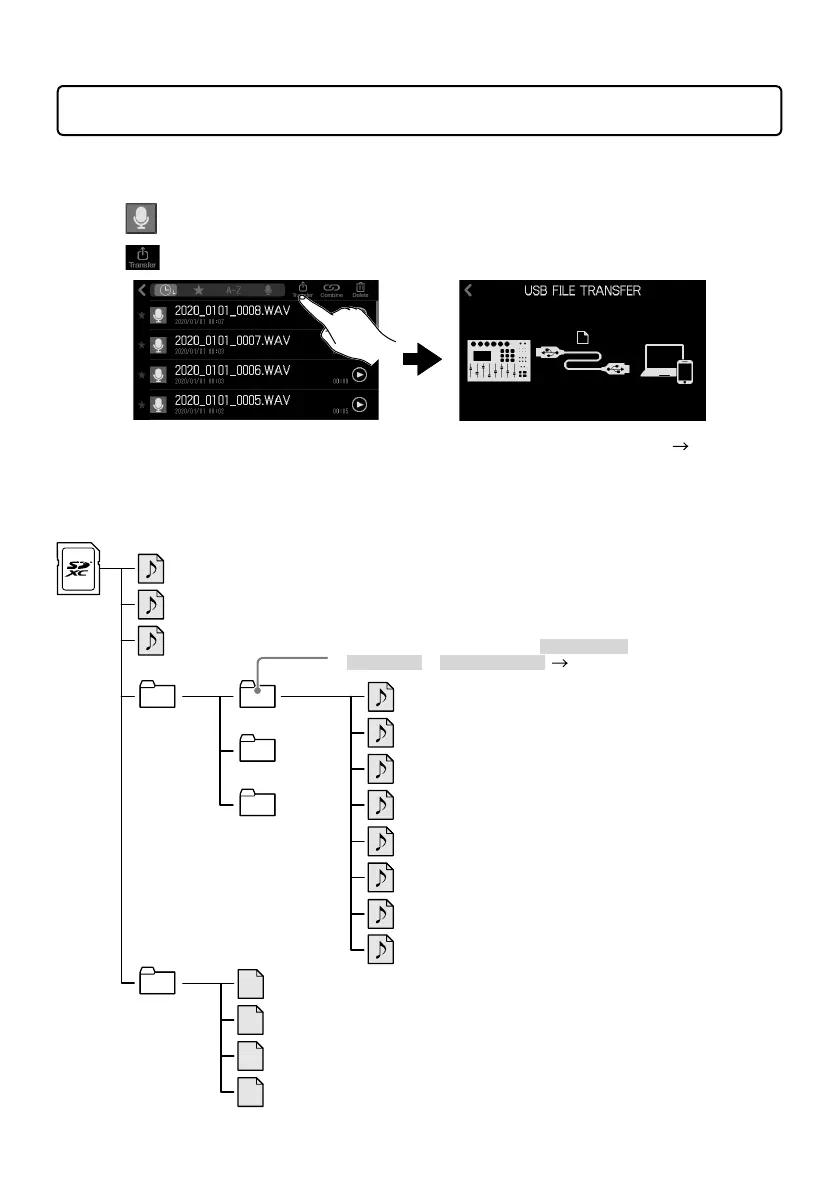13
Transferring les to a computer, smartphone or tablet
■
Connecting
1.
Tap on the Home Screen.
2.
Tap .
3.
Use a USB cable to connect the
P8
with a computer, smartphone or tablet ( page 11).
■
P8
folder and le structure
When recording with the
P8
, folders and files are created on SD cards in the following manner.
Root
2020_0101_0000.WAV
2020_0101_0010.WAV
MIC1.WAV
MIC2.WAV
MIC3.WAV
MIC6.WAV
or
USB.WAV
MIC4.WAV
MIC5.WAV
PHONE.WAV
SOUND_PAD.WAV
2020_0101_0024.WAV
P8_Multitrack 2020_0101_0000
P8_Settings
2020_0101_0010
2020_0101_0024
2020_0101_0000.ZWV
2020_0101_0010.ZWV
2020_0101_0024.ZWV
P8SETTING.ZSF
(Stereo le for podcasting)
(Mono le recording of signal from INPUT 1)
A folder with the same name as the stereo le for
podcasting will be created that will contain recording les
for each track. (This happens only if Keep Track Files is set
to Original Data or With Tone & Comp (
page 9).)
(Mono le recording of signal from INPUT 2)
(Mono le recording of signal from INPUT 3)
(Stereo le recording of signal from smartphone connection jack)
(Mono le recording of signal from INPUT 4)
(Stereo le recording of signal from USB)
(Stereo le recording of SOUND PAD signals)
(
P8
settings backup le)
(Mono le recording of signal from INPUT 5)
(Mono le recording of signal from INPUT 6)
(Waveform display data of stereo les for podcasting)
