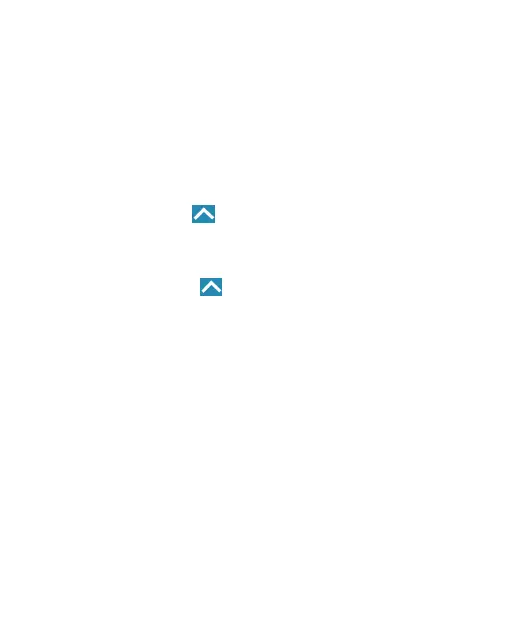149
u
Default language status:
Check whether the text-
to-speech output feature supports the current system
language.
•
Pointer speed:
Select how fast the pointer/mouse should
scroll when you connect the phone to a trackpad or mouse
accessory.
Navigation Key
Touch the
Home
key
> > Settings > Navigation key
to
exchange the positions of the
Back
key and the
Recent apps
key.
Backup and Reset
Touch the
Home
key
> > Settings > Backup & reset
to
manage data backup and restoration options, and to reset the
phone to factory status.
•
Back up my data:
Back up app data, Wi-Fi passwords, and
other settings to Google servers after you sign in to your
Google account.
•
Backup account:
Set the Google account that the data is
backed up to.
•
Automatic restore:
Restore previously backed up settings
and data when you reinstall an app.
•
Factory data reset:
Reset your phone to factory default
settings. All your data in the internal storage will be erased
during the process.