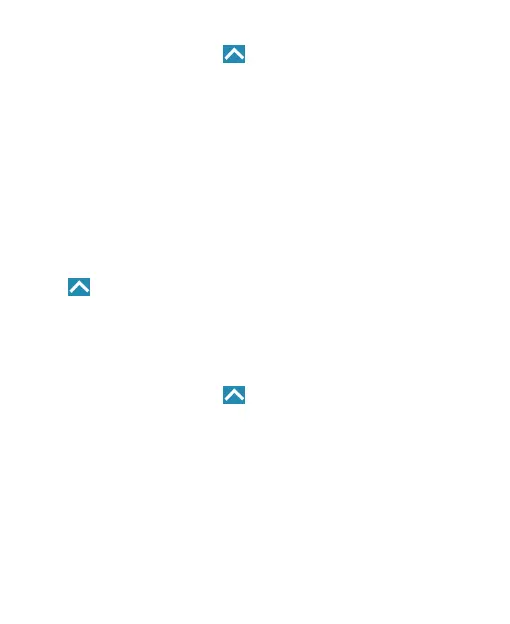27
1. Touch the
Home
key
> > Settings > Sound > Do not
disturb
.
2. When Do not disturb is on, set
Disturb rules
to
Priority
only
.
3. Touch the switches next to the items you want to allow.
Touch
Messages
or
Calls
and set who can alert you of
their messages or calls.
NOTES:
• The Do not disturb feature will not silence your alarms.
• To set exceptions based on apps, touch the
Home
key
>
> Settings > Notications
. Select an app and switch
on
Override Do Not Disturb
.
Setting Notication Mode
You can congure your phone’s notication mode settings.
1. Touch the
Home
key
> > Settings > Sound
.
2. Touch
Notication mode
and select a setting:
u
Ring
to turn on all sounds.
u
Vibrate
to turn off all sounds but keep vibrate settings
for notications.
u
Mute
to turn all sounds and vibration off.
u
Vibrate when ringing
to let the phone vibrate the same
time it rings.