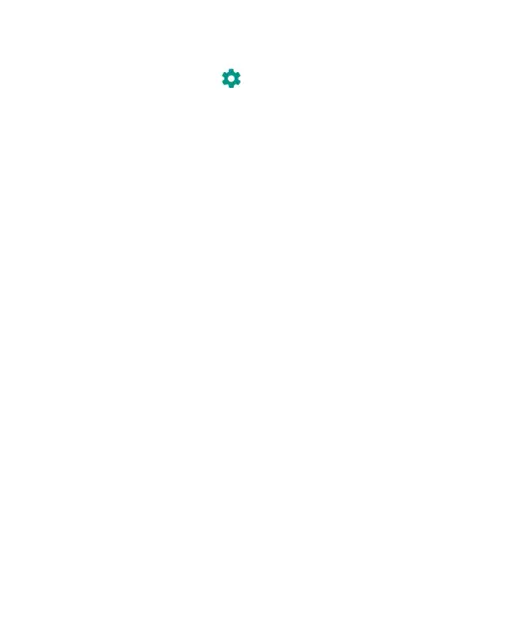42
• Touch
Spell checker
to enable or disable spell checking
feature. You can touch to set more options of installed
spell checking services.
• In the
Keyboard and input methods
section, you can
congure onscreen virtual keyboards and physical keyboard
assistance.
Editing Text
•
Move the insertion point:
Touch where you want to type.
The cursor blinks in the new position, and a tab appears
below it. Drag the tab to move the cursor.
•
Select text:
Touch and hold or double-tap within the text.
The nearest word highlights, with a tab at each end of the
selection. Drag the tabs to change the selection.
•
Cut or copy:
Select the text you want to manipulate.
Then touch the
CUT
or
COPY
to cut or copy the text to the
clipboard.
•
Replace text with the clipboard text:
Select the text you
want to replace. Then touch
PASTE
.
•
Insert clipboard text to the text eld:
Touch and hold the
tab below the cursor and then select
PASTE
.
•
Share text:
Select the text you want to share, touch
SHARE
, and select a method.