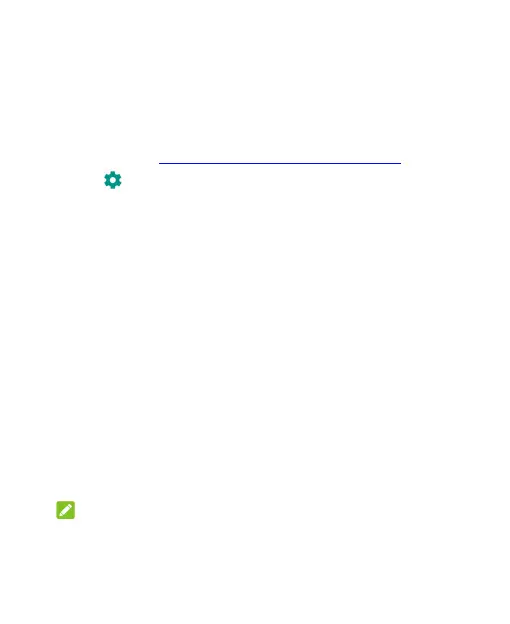100
Find My Device: Use Find My Device to locate, lock, or wipe your
lost device remotely. The lost device must be signed in to a
Google account.
Security update: Check for security update of your system.
Screen lock: Secure your phone and personal information with a
screen lock. See Protecting Your Phone With Screen Locks.
Touch beside Screen lock to set the following options.
Make pattern visible: Show the pattern as you draw it. This
option is available when a Pattern lock is set.
Automatically lock: Set the time needed for the lock
protection to be activated after the screen turns off. This option
is available when a Pattern, PIN, or Password lock is set.
Power button instantly locks: Lock protection is activated
immediately when you press the Power key. This option is
available when a Pattern, PIN, or Password lock is set.
Lock screen message: Set the text to be displayed on the
lock screen.
Lock screen preferences: Set notification display preference,
message, and lockdown options for the lock screen.
Smart Lock: Keep the phone unlocked when connected to trusted
devices, in trusted places, or unlocked by trusted faces or voice, or
unlocked when your phone is being carried on the body.
NOTE:
You need to sign in to your Google account on the phone to use
all the Smart Lock features.