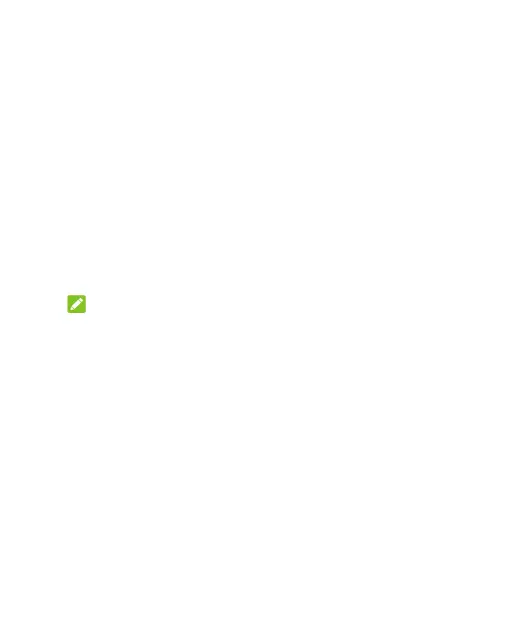101
Location: Manage location services, which help your phone and
apps determine your location. To use location-related
applications, such as finding your location on Google Maps, you
must have location services enabled on your phone.
Show passwords: Display passwords as you enter them.
Device admin apps: View or deactivate apps you have
authorized to be device administrators.
SIM card lock:
Lock SIM card: Activate or deactivate the PIN lock to require
PIN before accessing the nano-SIM card.
Change SIM PIN: Change the PIN used to access the
nano-SIM card.
NOTE:
Put all your confidential passwords in a safe place for future use.
If you enter the wrong SIM PIN more times than allowed, your
nano-SIM card will be locked and you cannot access the mobile
phone network. Contact your operator for a PIN Unlock Key (PUK)
to restore the nano-SIM card.
Encryption & credentials:
Encrypt phone: Your phone is already encrypted.
Storage type: Check the credential storage type.
Trusted credentials: Display trusted CA certificates.
User credentials: View and modify stored credentials.
Install from SD card: Install certificates from the internal
storage or the microSDHC card.