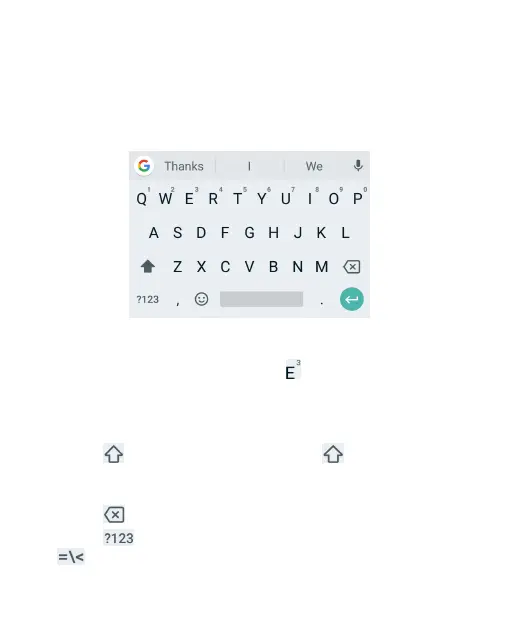32
Gboard
The Gboard provides a layout similar to a desktop computer
keyboard. When screen auto-rotation is enabled, turn the phone
sideways and the keyboard will change from portrait to landscape.
The landscape keyboard is not supported in all applications.
Touch the alphabetic keys to enter letters. Touch and hold some
specific keys to enter associated accented letters or numbers. For
example, to enter É, touch and hold and the available
accented letters and number 3 appear. Then slide to choose É.
As you enter a word, candidates appear above the keyboard.
Touch to select the correct one.
Touch to use uppercase. Double-tap to lock uppercase.
This key also changes color to indicate the current case you are
using.
Touch to delete the text before the cursor.
Touch to select numbers and symbols. You can then touch
to find more.