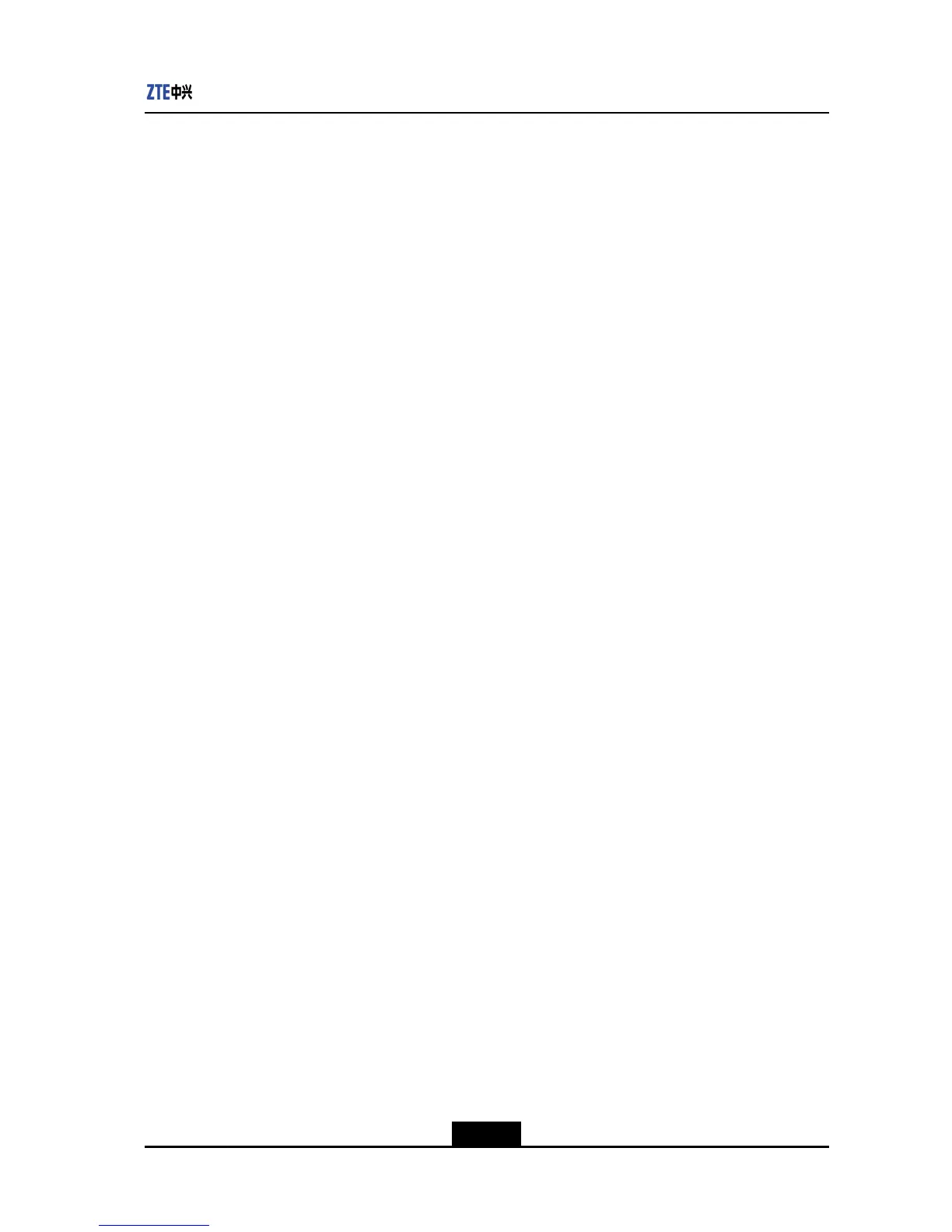Chapter2CommonOperations
Prerequisite
lTheZXV10T700terminalcanswitchthedisplaymodeafterjoiningaconference.
lSwitchingdisplaymodeisvalidonlyforvideooutputport1(portconnectedtothe
primaryTV).Otheroutputportsdonotsupportthisfunction.
Steps
lPresstheLayoutkeyontheremotecontrolrepeatedlytodisplaythedemanding
image.
lClicktheChangeDisplayModebuttonrepeatedlyafterloggingintotheWebpage.
lClicktheDisplayModebuttonrepeatedlyafterloggingintothePCconsole.
–EndofSteps–
2.2.2AdjustingthePositionofPicture-in-Picture
InPicture-in-Picture(PIP)mode,youcansetthepositionofthesmallpictureonthescreen.
Thepositioncanbetheupperleft,upperright,lowerleft,orlowerrightcorner.
Steps
lCompletethefollowingsettingsbeforeaconferencestarts.
a.SelectGeneral>Appearancebytheremotecontrol.TheAppearancescreenis
displayed.
b.InthePIPPositiondrop-downlist,youcanselectapositionasrequiredandsave
thesetting.
lDuringaconference,youcanperformthefollowingsettingsbyusingtheremote
control.
a.Pressthelayoutkeyrepeatedlyontheremotecontroluntilthedisplaymodeis
switchedtoPIP .
b.PresstheMenukeyontheremotecontrol.TheSystemControlmenuis
displayed.
c.PressthedirectionkeysontheremotecontroltoselectPIP,andpressOK.
d.Pressthedirectionkeysontheremotecontroltoselectthepositionofthesmall
picture,andpressOK.
lDuringaconference,youcanperformthefollowingsettingsontheWebpage.
a.OntheWebpage,selectSystemControl>VideoControl.
b.ClickChangeDisplayModebuttoncontinuouslyuntilthedisplaymodeis
switchedtoPIP .
c.ClickPIPPosition.
d.Clicktherequiredposition.
–EndofSteps–
2-5
SJ-20120112164919-002|2012-05-10(R1.1)ZTEProprietaryandCondential
