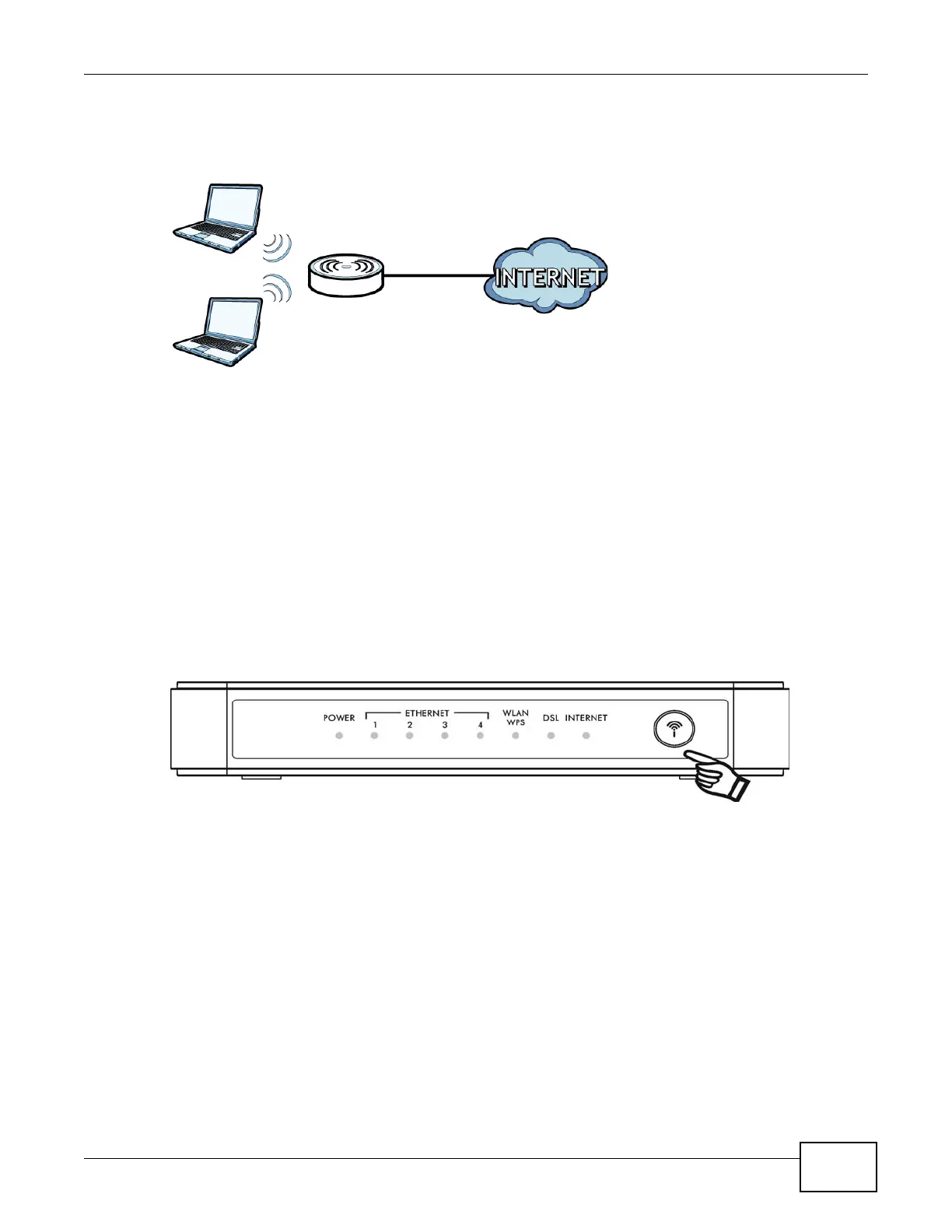Chapter 1 Introduction
AMG1202-T10A User’s Guide
23
You can configure your wireless network in either the built-in Web Configurator, or using the WPS
button.
Figure 2 Wireless Access Example
1.5.1 Using the WPS/WLAN Button
By default, the wireless network is turned off on the ZyXEL Device. To turn it on, simply press the
WPS/WLAN button on top of the device for 1 second. Once the WPS/WLAN LED turns green, the
wireless network is active.
You can also use the WPS/WLAN button to quickly set up a secure wireless connection between
the ZyXEL Device and a WPS-compatible client by adding one device at a time.
To activate WPS:
1 Make sure the POWER LED is on and not blinking.
2 Press the WPS/WLAN button for five to ten seconds and release it.
3 Press the WPS button on another WPS-enabled device within range of the ZyXEL Device. The WPS/
WLAN LED should flash while the ZyXEL Device sets up a WPS connection with the other wireless
device.
4 Once the connection is successfully made, the WPS/WLAN LED shines green.
