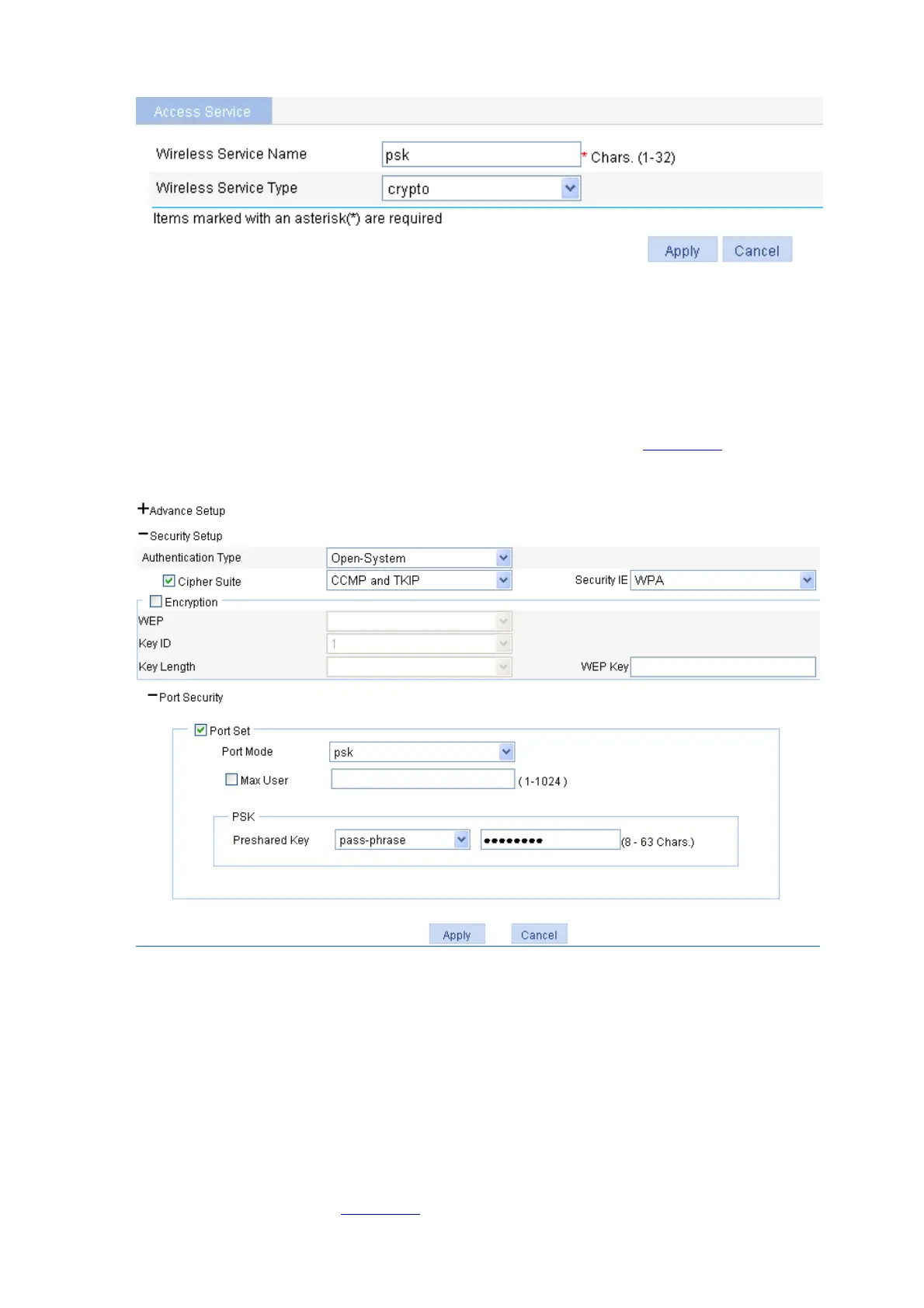3-6
e Figure 3-12 Create a wireless servic
z Set the service name to psk.
z Select the wireless service type crypto.
z Click Apply.
3) Configure the wireless service
After you create a wireless service, you will enter the wireless service configuration page. You need to
perform security setup when configuring PSK authentication, as shown in
Figure 3-13:
Figure 3-13 Security setup
z Select the Open-System from the Authentication Type drop-down list.
z Select Cipher Suite check box, select CCMP and TKIP (select an encryption type as needed),
and then select WPA from the Security IE drop-down list.
z Select the Port Set check box, and select psk from the Port Mode drop-down list.
z Select pass-phrase from the Preshared Key drop-down list, and type key ID 12345678.
z Click Apply.
4) Bind the radio to the wireless service, and enable the wireless service
Select Wireless Service > Access Service from the navigation tree to enter the page for enabling a
wireless service, as shown in
Figure 3-14: