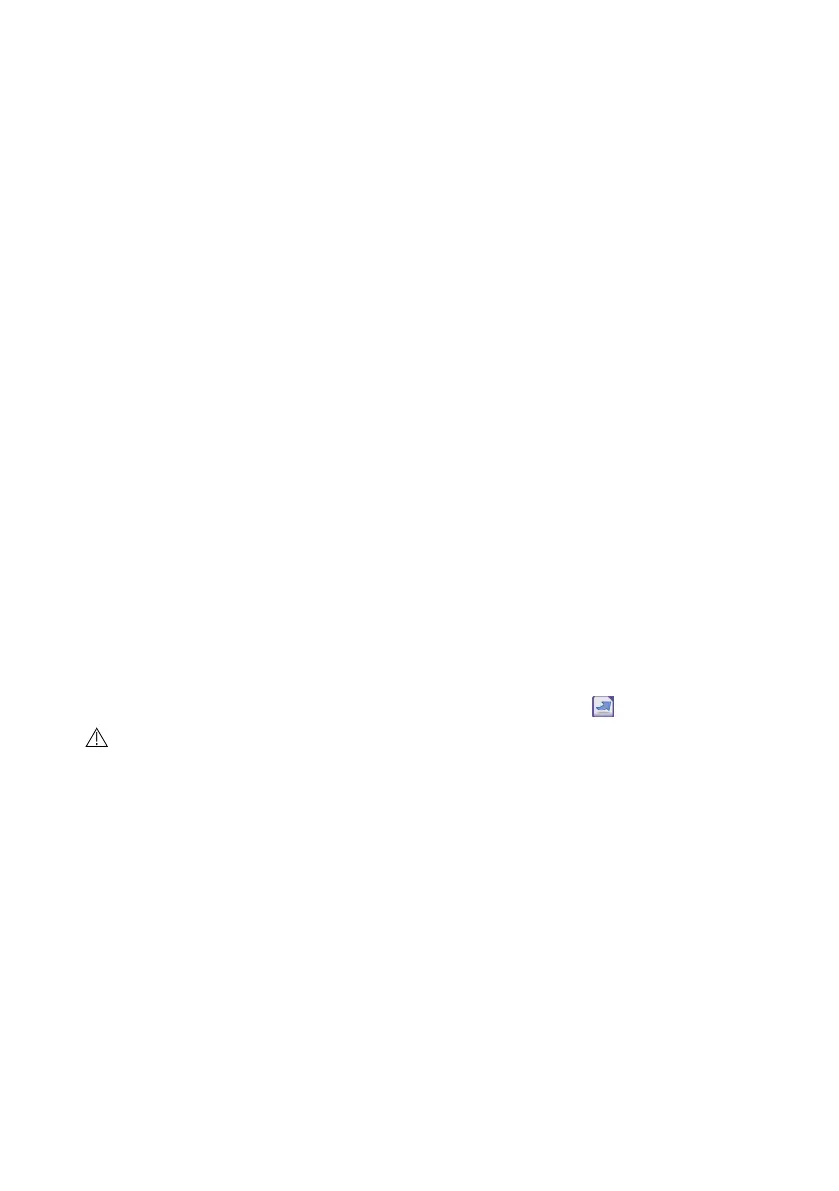26
Quality Control Testing
8.3 QC Testing
The QC measurement buttons are color coded:
• If QC lockout is disabled,
– grey means no measurement is stored,
– green means a valid measurement was made while in the QC Measurement
menu, and
– red means an invalid measurement was made while in the QC Measurement
menu.
• If QC lockout is enabled,
– grey means no measurement is stored,
– green means a valid measurement was made within the time limit, and
– red means an invalid measurement was made within the time limit.
ǽ The strip type of the given QC measurement is marked in the header.
1. Go to the Measurement » QC or the Main » QC Meas screen.
2. Apply the negative (Low) or the positive (High) solution to the test strip follow-
ing the instructions in the control solution and the test strip package inserts.
ǽ The solution button text is changed to „Strip LOT” and disabled on QC Meas-
ure screen when LOT expiry is enabled but no valid solution LOT is registered
in the instrument.
3. Place the strip on the tray and tap ...Solution 1 for a negative control solu-
tion, …Solution 2 for a positive control solution, or …Solution 3 for a ‘High
positive’ control solution, if a three-level control solution kit is used. If a LOT
number and the acceptance limits for the given solution type are already en-
tered on the QC Options screen, the system will display this LOT number on
the LOT input screen. If the LOT number is correct, tap Next .
If a new LOT code is entered on the numeric input screen, new accept-
ance levels must be set after tapping Next.
ǽ If the quality check is successful, the system displays ‘PASSED’ next to the
QC result. The button background for passed QC tests changes to green.
If the QC measurement has failed, the system displays ‘FAILED’ next to the QC
result. The button background for failed QC tests changes to red.
4. Repeat the previous steps for each control solution.
5. After all required solution levels have been successfully measured, the analyzer
is released for testing until the lockout time limit is reached once again. A pop-
up window appears with the modified lockout time limit. The remaining lockout
time and the date is displayed in the information windows of the Main screen.
ǽ The maximum negative value that can be displayed is -90. If this value is
displayed, either more than 90 days have passed since reaching the limit, or a
successful QC has never been performed.
