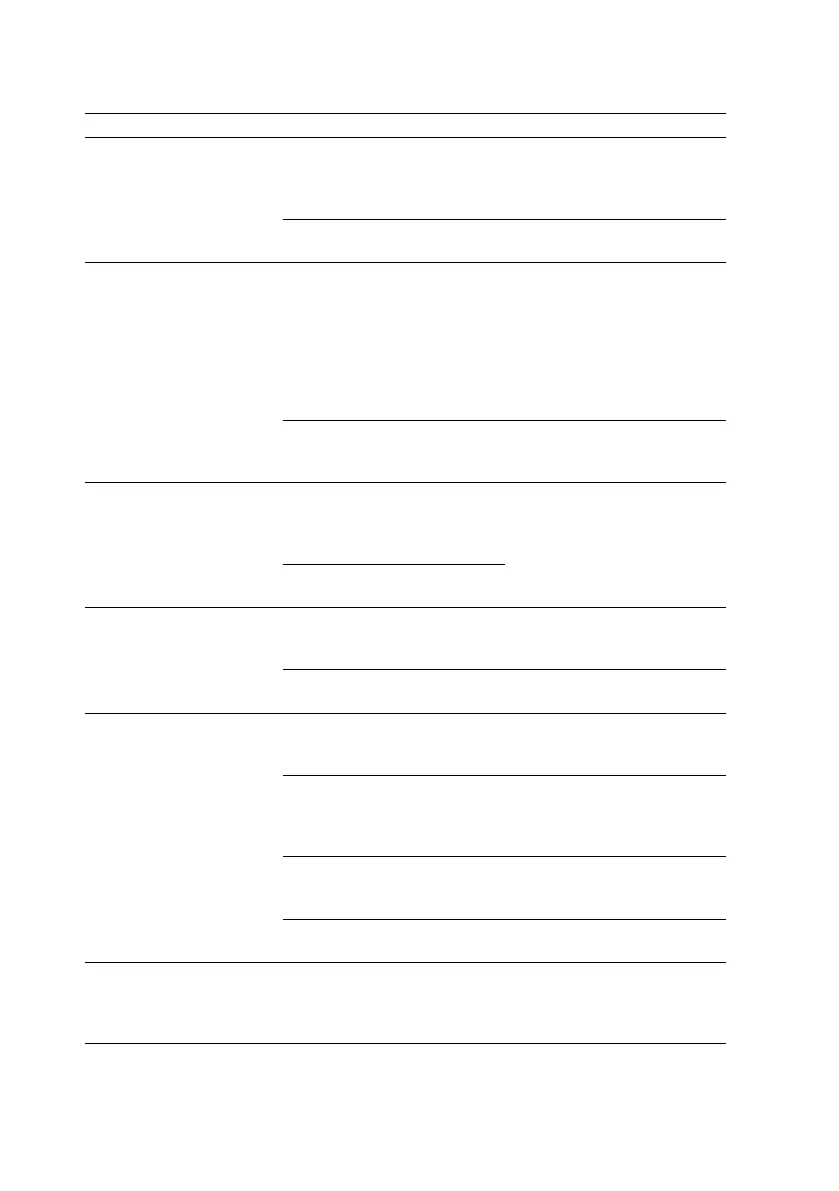38
Troubleshooting
6 The test strip tray does
not move.
6.1 The serrated edge of
the test strip tray does not
engage with the stepper
motor cogs.
Carefully push the test strip
tray farther inside the device
until it locks firmly into the
stepper motor cogs.
6.2 The stepper motor is
defective.
Contact your certified service
personnel.
7 The movement of the
test strip tray is slow or
jerky.
7.1 A buildup of dried urine
is obstructing the passage of
the tray.
Clean the top casing panel
underneath the test strip tray
and the test strip tray itself.
Pay close attention to the
serrated edge on the bottom
of the test strip tray. Clean
the slot that the test strip tray
slides into the device.
7.2 The stepper motor that
moves the test strip tray is
defective.
Contact your certified service
personnel.
8 The system does not
recognize one or more
external connectors
(USB, RS232, Ethernet,
and so on).
8.1 The affected connector
or connectors lost the
connection with the Interface
board.
Contact your certified service
personnel.
8.2 The Interface board is
defective.
9 The green LED under
the test strip tray does
not light up or it is very
faint.
9.1 The LED’s transparent
plastic cover is blocked by
dirt or dried urine build-up.
Clean the test strip tray
and the top casing panel
underneath the test strip tray.
9.2 The LED board is
defective.
Contact your certified service
personnel.
10 Results are not
printed or the printout is
very faint.
10.1 Autoprint is not enabled.
Check the Autoprint function
on the Main»Options»User
Options screen.
10.2 The paper loaded is not
compatible with the printer.
Make sure that the correct
thermal printer paper is
loaded into the paper
compartment.
10.3 The thermal paper is too
old; the heat-sensitive layer
deteriorated.
Load the printer with a fresh
roll of thermal paper.
10.4 The printer is defective.
Contact your certified service
personnel.
11 There are white
spots or streaks on the
printout where results
are not printed.
The grease and dirt
accumulated on the printer
roller prevents uniform
printing.
Clean the printer roller.
If the problem persists,
contact your certified service
personnel.
