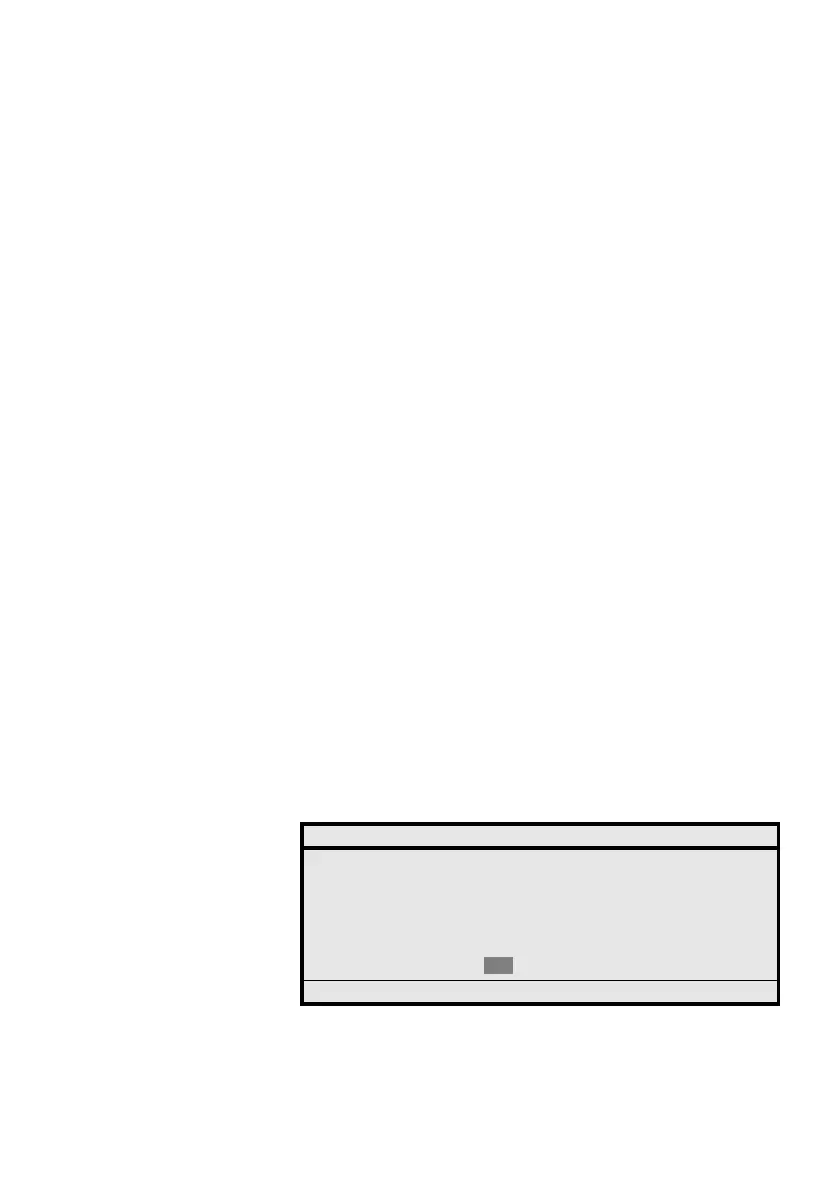Call Forwarding Services
MD Evolution – Dialog 4425 IP Vision106
Then, as necessary:
**z Complete the message, replacing the “*” in the message with
numbers from your keypad.
Once the message is selected, it needs to be completed with the
numerical information such as a return hour and minutes, an end of
absence date and time, or a telephone number. To do so, use your
extension’s keypad, holding each key down for approximately
2 seconds, and, if necessary, using the “Erase” option to cancel
the last character entered.
Þ Press the dynamic function key shown on the left in order to
have the “OK” option highlighted.
Or, to define a personalised message:
MESSAGE z Directly compose your own personalised message.
To do so, proceed in the same manner as you did to consult your
facility’s directory (see previously mentioned details). The letters are
entered by repeatedly pressing your extension’s keypad keys; the
“1” key is used to enter a space, dash and other punctuation marks;
pressing the “*” key toggles between uppercase and lowercase
characters.
When necessary, the “Erase” option (located where “Select” usually
is) enables you to correct the last character entered.
Þ Press the dynamic function key shown on the left in order to
have the “OK” option highlighted.
In every case, once the message has been completely defined:
Select Press the dynamic function key shown on the left.
The purpose of this is to validate your entry; then your extension
displays its acceptance of your service programming.
REPORT
The requested service is accepted:
CALL FORWARD MSG ACCEPTED
BACK
Options Þ Select
