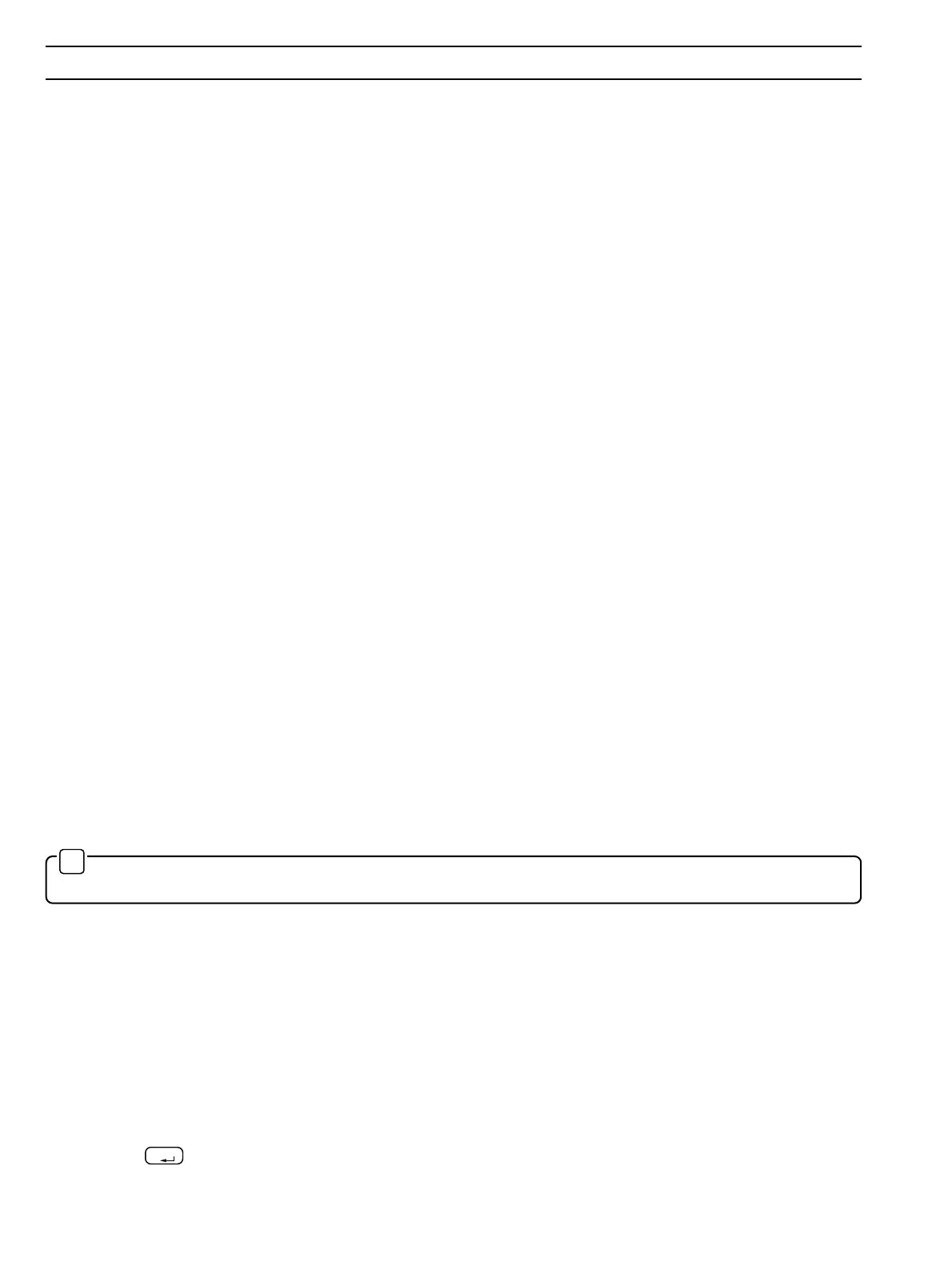12
In all cases the Comms port parameters need to be set up as below; this function is normally provided as part of the software
package being used.
Settings
Baud rate 4800
Data bits 8
Stop bits 1
Parity NONE
Handshaking NONE (OR RTS/CTS)
COMMS PORT As appropriate (COM1, COM2 etc.)
Interconnection details
9-pin to 9-pin 9-pin to 25-pin
23 2 2
32 3 3
46 4 6
55 5 7
64 6 20
78 7 5
87 8 4
The most common reason for lack of communication between a MagMaster and a computer or terminal, assuming that everything
is set up as above, is the interconnecting lead. The correct lead to use is a
LAPLINK lead, also known as a NULL MODEM. This is
a lead which is designed to connect the communication ports of two computers together, and therefore the internal wiring “crosses
over” (see
Interconnection Details above). A serial printer lead will therefore not be suitable.
However, where the incorrect lead has been fitted, correct operation will normally result if the wires on pins 2 and 3 of one of the
connectors are swapped over. N.B. A suitable lead (which also permits operation with certain Toshiba Laptop PCs) is available
from ABB.
A1.2.1 PC Tools
From the ‘Desktop: Telecommunications’ utility, use ‘Edit: Create new entry’ to enter the serial settings as required above and use
‘Modem: Setup’ to select the COMMS Port.
Use F8 or select ‘Manual’ to run the utility as a terminal emulator. Press
ALT and ESC together once (the MENU bar will show ‘ALT-
ESC On’). This will allow the ESC key to be used with MagMaster.
A1.2.2 Windows ‘TERMINAL’
Use ‘Settings : Communications’ to set up terminal settings as above.
✶
Note. Avoid using the backspace key for editing, as this produces misleading results with the Windows Terminal
display. Use the Delete key instead for this function.
A1.2.3 Odyssey and Procomm Plus
Use the Port and Setup menus to configure the settings as above.
A1.2.4 ‘VBC’ and ‘Aquamag’
These two programmes are very similar and provide a basic, but totally adequate, communication facility for MagMaster. The
programmes are configured ready to use with COM1. They will also terminate if the serial port is not connected.
A1.3 Quick Set-up for Psion Series 3
The following instructions are a quick guide to setting up a Psion Series-3 for use with a MagMaster. Refer to the Psion Series-
3 Instruction Manuals for full information. These steps are only necessary the first time that the Series 3 is used. If your Psion
Series 3 was supplied by ABB Kent-Taylor, the Comms. Application will have been installed. Locate ‘MagMastr’ under the
COMMS
icon and press
Enter
; otherwise proceed as follows:
…APPENDIX A
