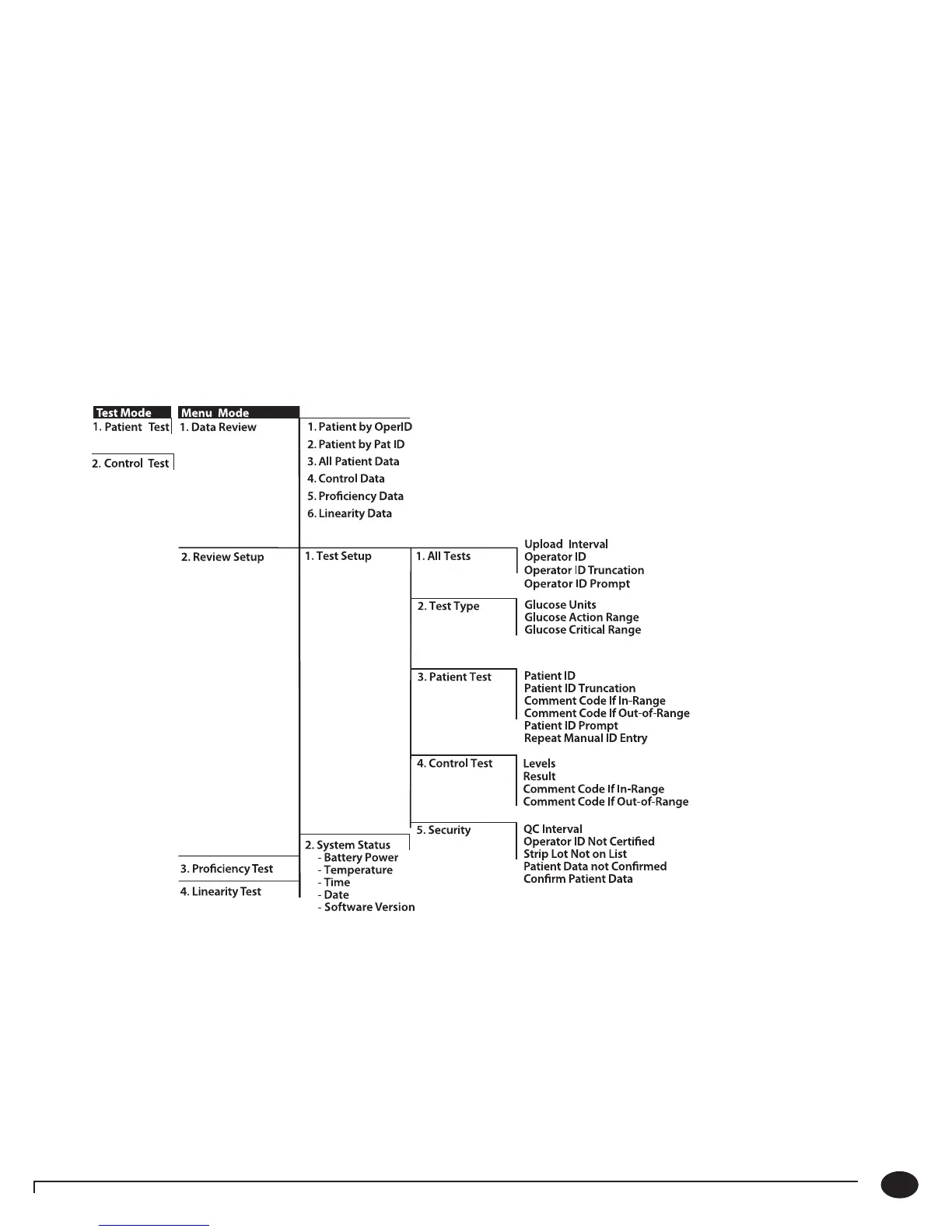2-3
Questions? Refer to Page 10-9 For Technical Support Instructions.
Monitor Identification
Each monitor has a unique serial number listed on the back of the device just below the battery compartment. The
Precision Xceed Pro Monitor also features an untextured area on the side of the device. This .875 inch [22 mm]
wide x .483 inch [11 mm] high area allows a facility to apply a label with information pertaining to the monitor.
Please refer to Chapter 1 for an illustration of this feature.
Menu Tree
When using the Precision Xceed Pro Monitor, you will navigate between two main menus, Test Mode and
Menu Mode. Test Mode is used to perform patient tests and control tests. Menu Mode is used to perform
linearity and prociency tests and review the monitor’s conguration settings and status (e.g. battery voltage).
e conguration options shown in Menu Mode must be congured using a data management system. You can
visually verify existing monitor settings, but cannot change them.
e Menu Mode portion of the soware is set up like a tree, with various levels of sub-menus. e Precision
Xceed Pro Menu Tree, shown below, illustrates the multiple sub-menu layers.
Chapter 2: Using the Monitor