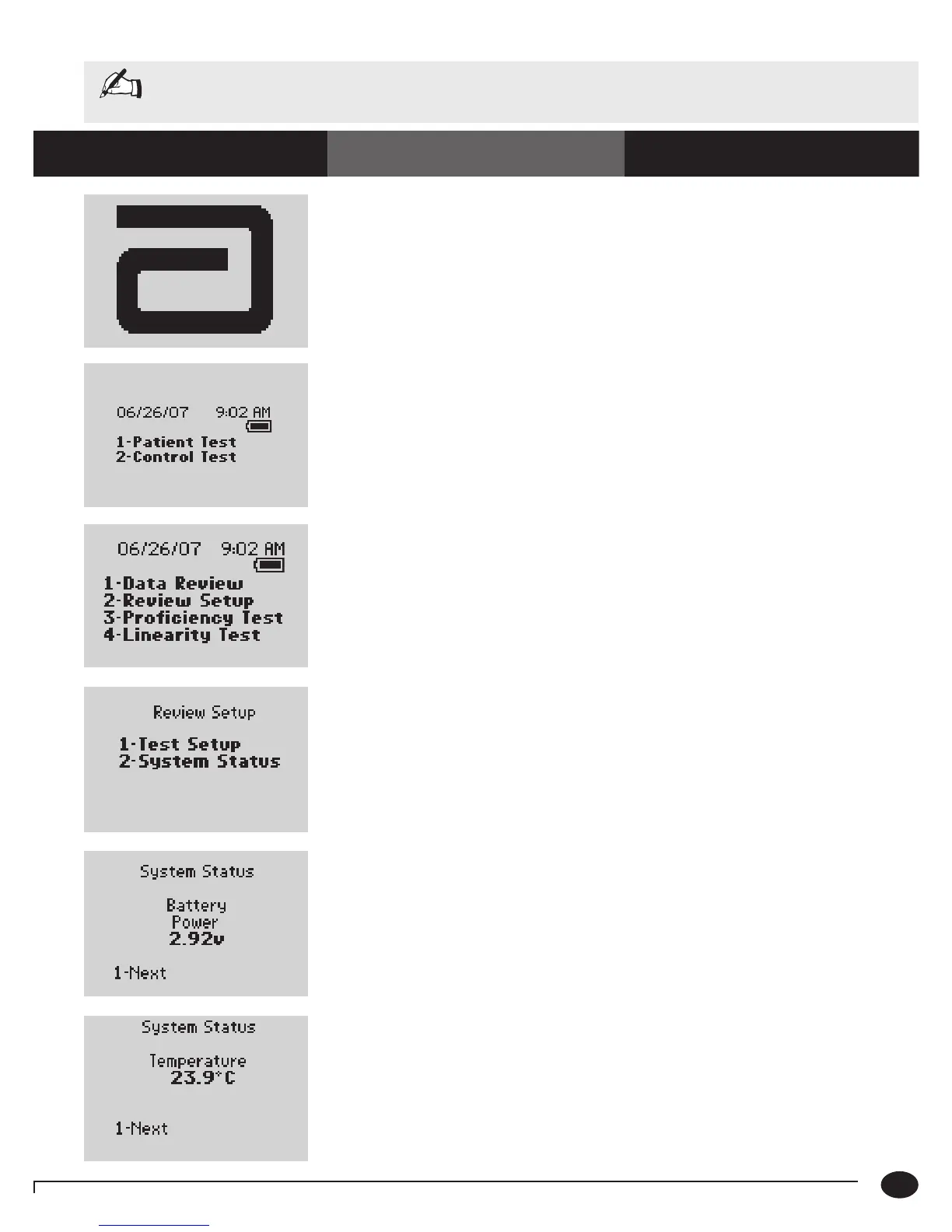8-9
Questions? Refer to Page 10-9 For Technical Support Instructions.
System Status
Chapter 8: Review Setup
1. Press On/Off to turn on the monitor.
The Abbott logo screen will appear in black
for a few seconds and then will appear in
gray to ensure that the display is functioning
properly. Next, the software version and then
the Test Mode menu screens will appear.
2. Press the Menu button. The monitor starts in Test Mode. The Menu
button will toggle the monitor to Menu Mode.
3. P r e s s 2 select Review Setup.
4. P r e s s 2 to continue to the System Status
Battery Power screen.
5. P r e s s 1-Next to continue to the System
Status Temperature screen.
6. P r e s s 1-Next to continue to the System
Status Time screen.
What You See on the Display What You Do Comments
Note: This section illustrates some representative settings.
If the monitor does not display these screens, please refer to Chapter 10, Troubleshooting.