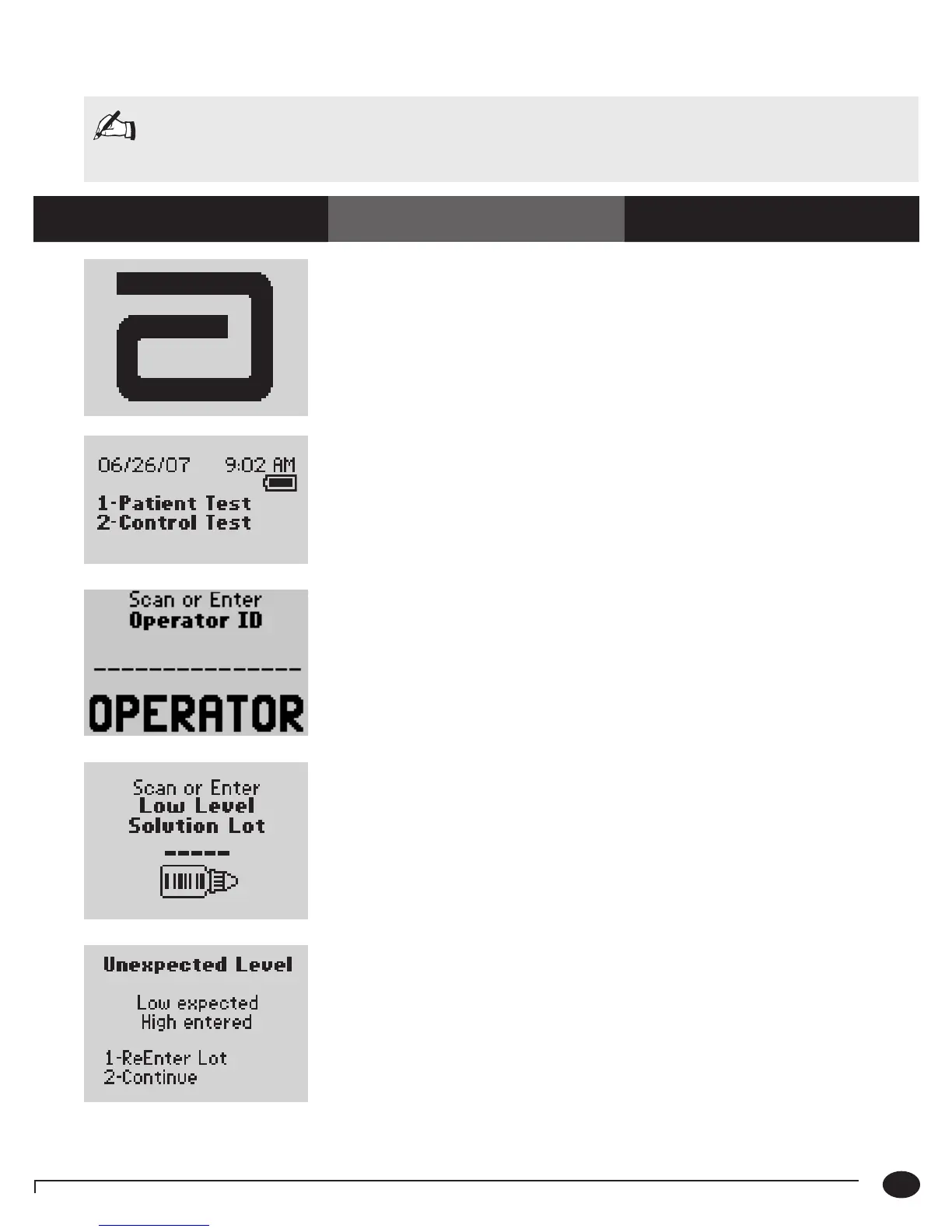4-2
Questions? Refer to Page 10-9 For Technical Support Instructions.
Note: The following section illustrates some common settings. Depending on your institution's specific
settings, some screens will display differently or not at all. If the monitor does not display the screens shown,
please refer to Chapter 10, Troubleshooting.
Control Test Procedure - Glucose
Use the following procedure to perform glucose control tests.
Chapter 4 : Control Test
What You See on the Display What You Do Comments
1. P r e s s On/Off to turn on the monitor.
The Abbott logo screen will appear in black
for a few seconds and then will appear in
gray to ensure that the display is functioning
properly. Next, the software version and then
the Test Mode menu screens will appear.
2. Press 2 to select Control Test. The monitor starts in Test Mode. The Menu
button will toggle the monitor to Menu
Mode.
3. P r e s s Scan to scan the Operator ID
barcode or manually enter the Operator ID
via the keypad, then press Enter.
While the Operator ID may be up to 30
digits, not all digits will fit on the display. The
monitor may also be set to truncate (ignore)
leading, trailing, and/or selected digits of the
barcode.
4. Scan or manually enter the low control
solution lot number via the keypad,
then press Enter.
You can scan or manually enter the
information from the control solution’s
barcode. For manual entry, key in the five
numeric digits of the lot number printed
on the control solution bottle. You do not
need to enter the alpha character that appears
at the end of the five-digit number. The Strip
Lot screen will appear next.
If the Unexpected Level screen appears,
you may either:
1. Enter 1 to ReEnter the expected level.
2. Enter 2 to Continue.
The monitor is programmed to expect Low,
Mid, and High Glucose controls in this order.
A warning message will appear if the controls
are used in a different order, however you
may still proceed with the test.