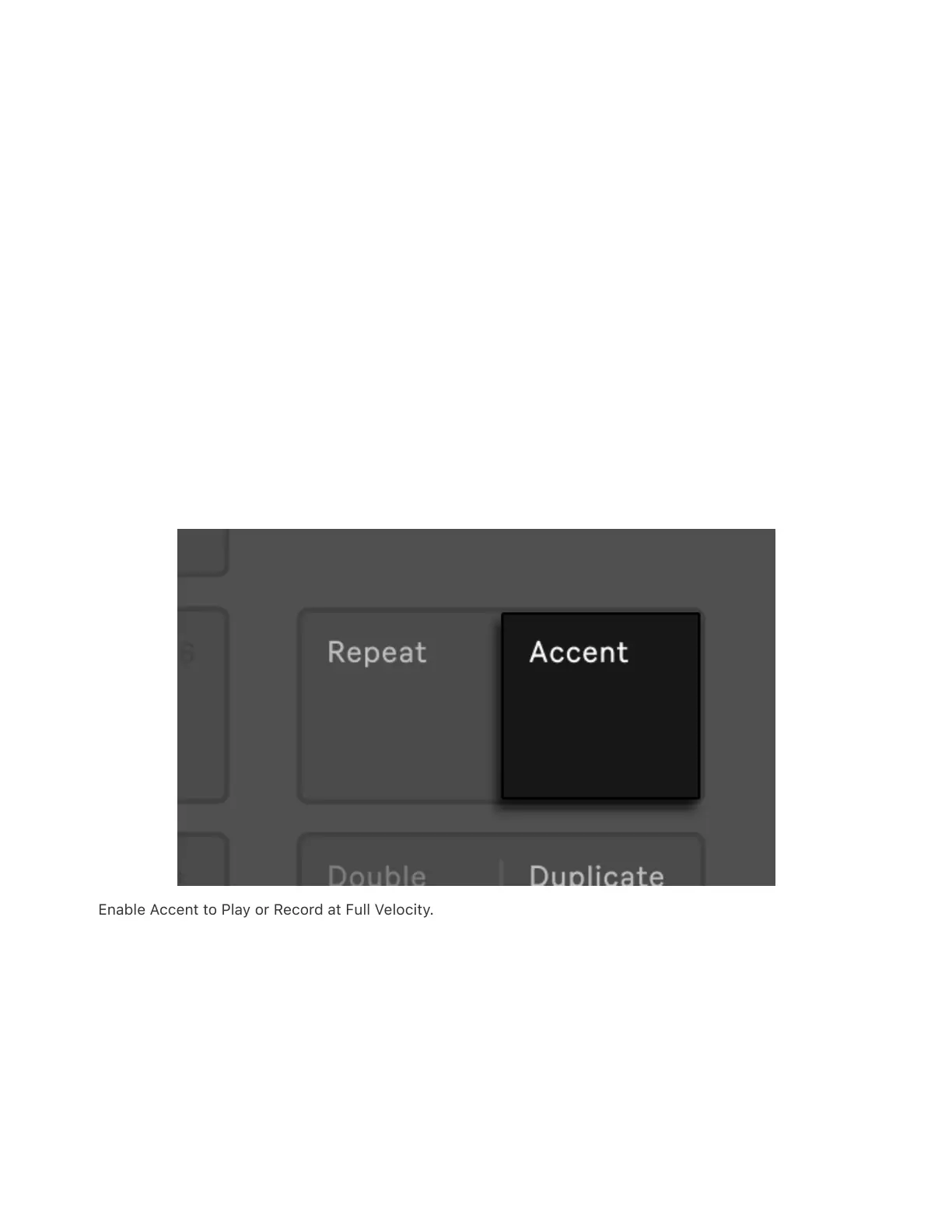Now any notes that you play on the pads will be recorded to the
selected clip. Pressing Record again will stop recording but will
continue playing back the clip. Pressing Record a third time will enable
overdub mode, allowing you to record more notes into the clip while it
plays back. Subsequent presses continue to toggle between playback
and overdub. During playback, a small progress bar will appear under
the track name in the display to show the playback position of each
playing clip.
The pads are velocity sensitive, but if you want to temporarily override
the velocity sensitivity, press the Accent button. When Accent is
enabled, all played or step-sequenced notes will be at full velocity
(127), regardless of how hard you actually tap the pads.
Enable Accent to Play or Record at Full Velocity.
If you press and release Accent quickly, the button will stay on. If you
press and hold, the button will turn off when released, allowing for
momentary control of accented notes.
Note that using the Accent button will override the velocity pads in the