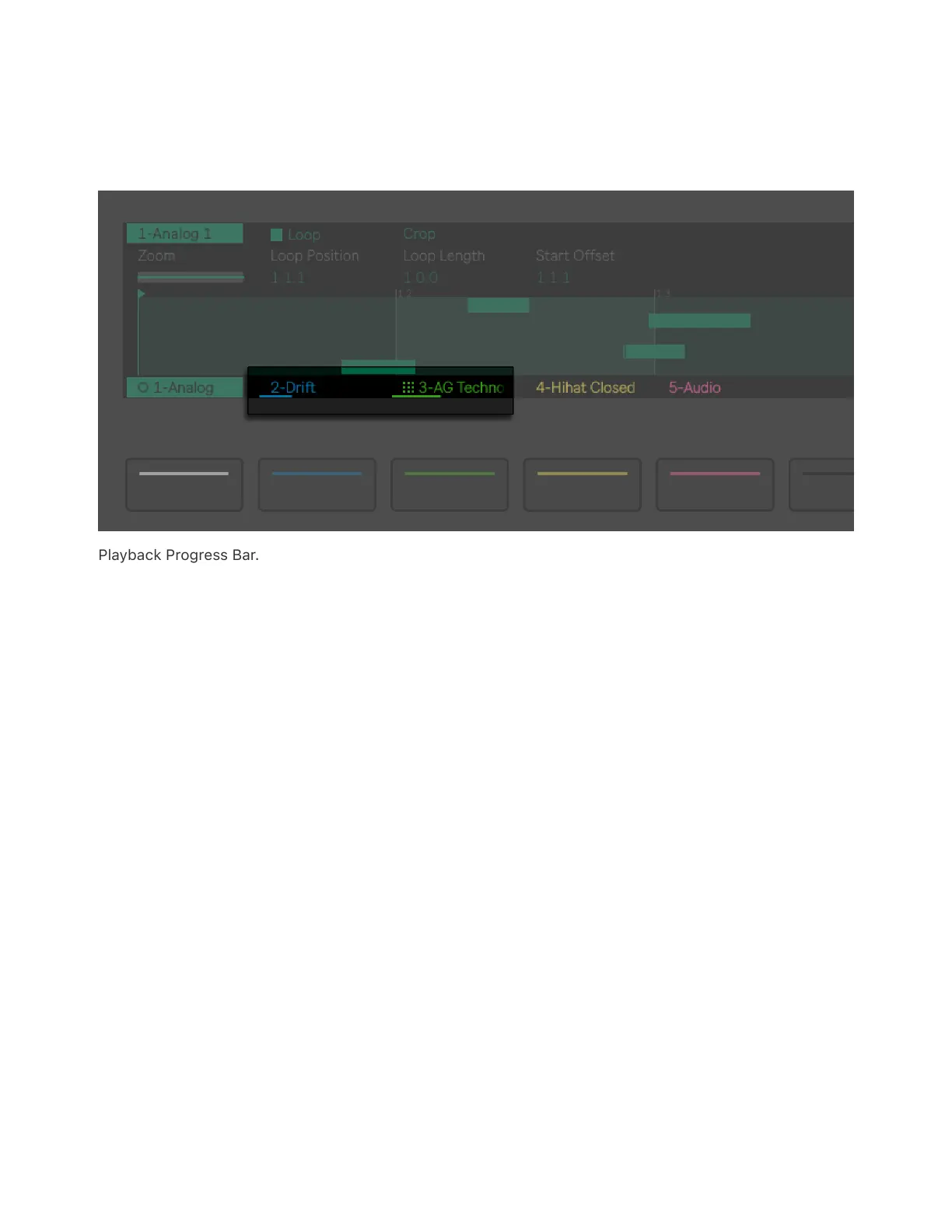During playback, the display follows the clip’s song position and scrolls
automatically. A bar showing the playback progress also appears under
the track name for tracks which contain playing clips.
Playback Progress Bar.
For both MIDI and audio clips, the second upper display button toggles
Loop on or off and exposes loop parameters for editing. With Loop on,
you can set the following parameters:
Loop Position — determines from where within the clip the loop will
begin.
Loop Length — sets how many bars and/or beats long the loop is, as
measured from the loop position.
Start Offset — allows you to begin playback at a different point within
the loop, rather than at the loop’s start position. If the Loop Position and
Start Offset are at the same position, both values will be moved when
adjusting the Loop Position.
With Loop off, you can control the clip’s Start and End position. This