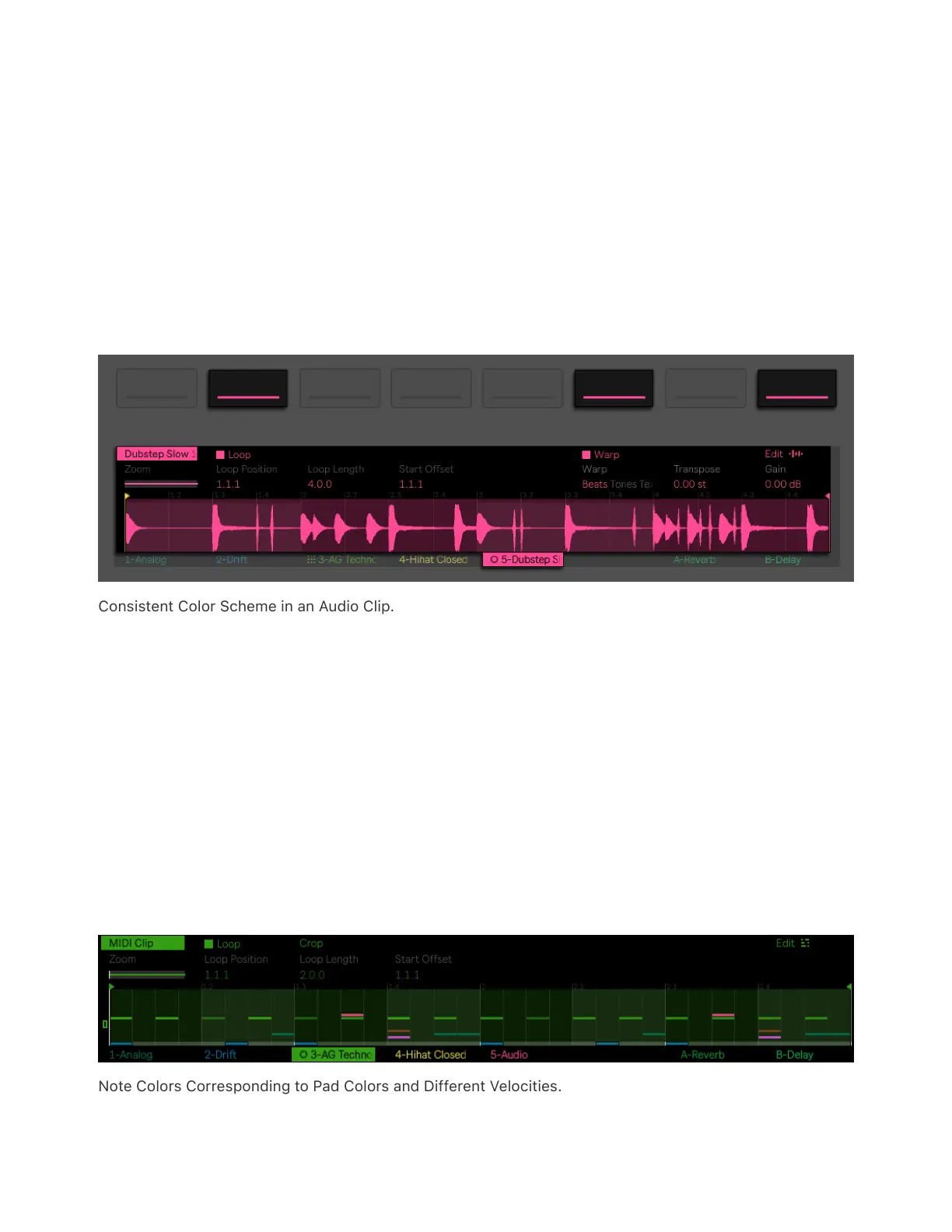will show “No Clip”.
The elements in the display such as parameter names, notes or
waveform colors, as well as the upper display buttons, reflect the color
of a selected clip. By default, newly created clips match the color of the
track. Note that if you change track color the existing clips colors will
not be updated automatically. You can change clip colors in Session
Pad Mode.
Consistent Color Scheme in an Audio Clip.
In MIDI tracks containing Drum Racks, the color of the notes in Clip
View matches the color of the respective Drum Rack pads. For
example, you can set a different color for each pad and then see at a
glance which notes belong to specific Drum Rack pads in the clip. Note
that the pad colors are only visible on Push and not in Live (even if
using Push in Control Mode).
In all MIDI tracks, the velocity of each note is indicated by its opacity.
Note Colors Corresponding to Pad Colors and Different Velocities.