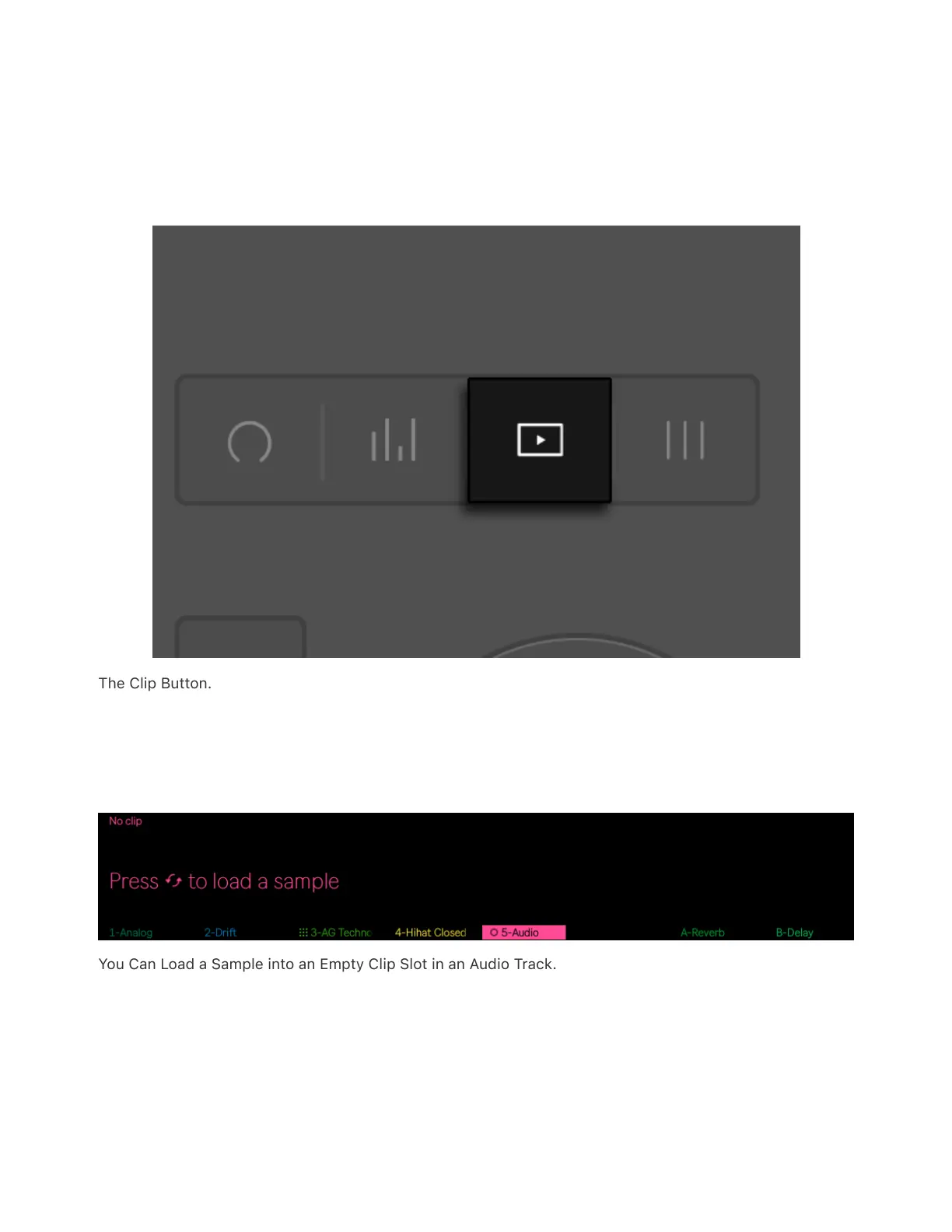Press the Clip button to open Clip View, where you can view and edit
MIDI or audio clips, as well as adjust various clip parameters. Some of
the adjustable parameters change depending on whether an audio or
MIDI clip is selected.
The Clip Button.
When working with an audio track, if no clip is selected, Push will
prompt you to load a sample.
You Can Load a Sample into an Empty Clip Slot in an Audio Track.
The clip’s name is shown in the upper-left corner of the display. If the
clip is unnamed, the display will show the name “MIDI Clip” or “Audio
Clip” depending on the type of the clip. If no clip is selected, the display