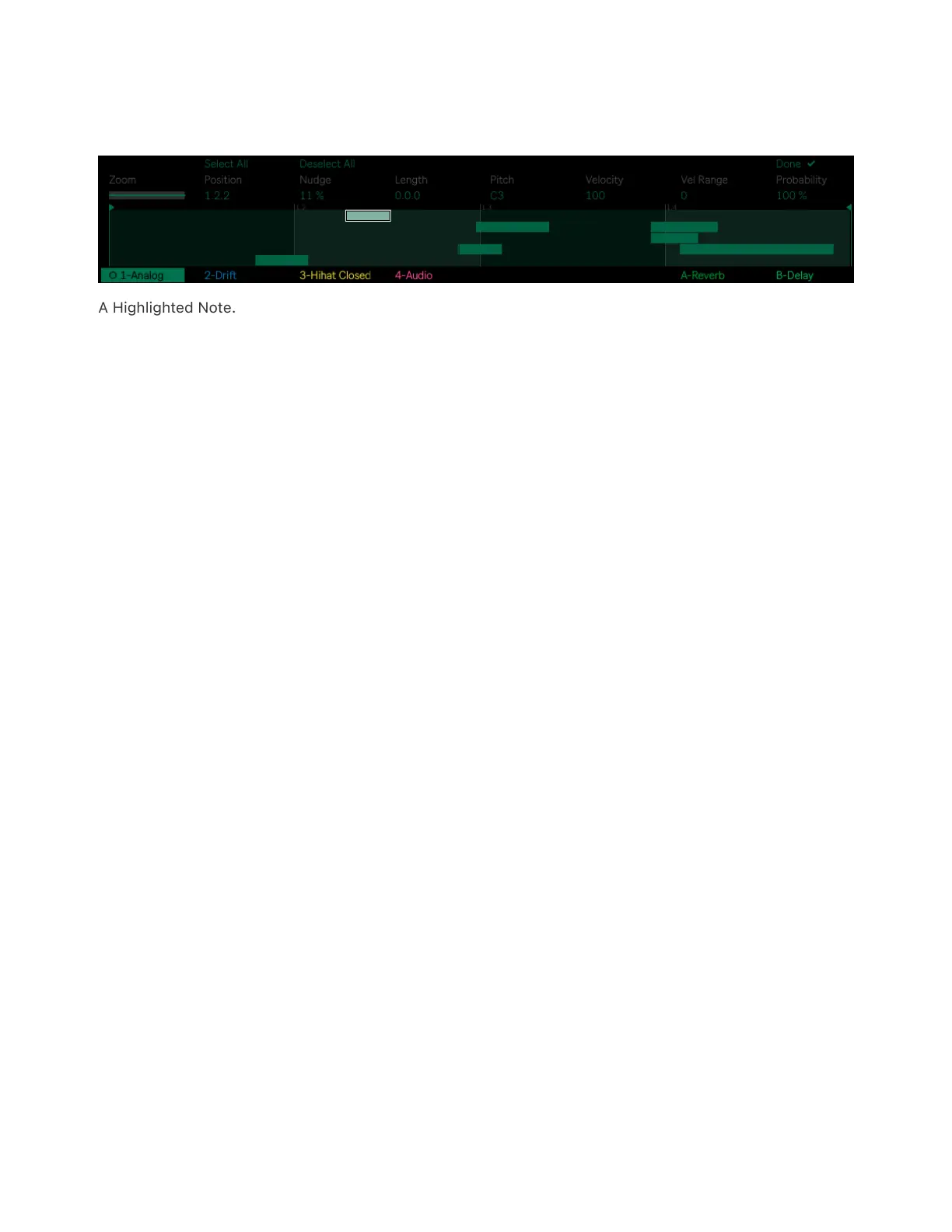In Note Edit mode, one note is always highlighted and ready for editing,
as indicated by a white border and pulse animation.
A Highlighted Note.
You can then edit the highlighted note’s parameters by adjusting the
corresponding encoders:
Position — moves a note backwards or forwards by sixteenths of a bar.
Nudge — represents the percentage that a note is offset from its
current position (defined as the nearest sixteenths of a bar). When
moving the note to the right, the percentage increases, while it
decreases when moving the note to the left.
Length — adjusts the coarse length of a note.
Pitch — can be used to change the pitch of a note. Pitch is not available
on tracks that contain a Drum Rack.
Drum Pad — can be used to move the selected note to another pad
within a Drum Rack. Drum Pad is only available on tracks that contain a
Drum Rack.
Velocity — allows to set the velocity of a note to a value between 0 and
127. The note’s color saturation changes depending on the velocity
setting: notes with a higher velocity are more saturated, while notes
with a lower velocity are less saturated.