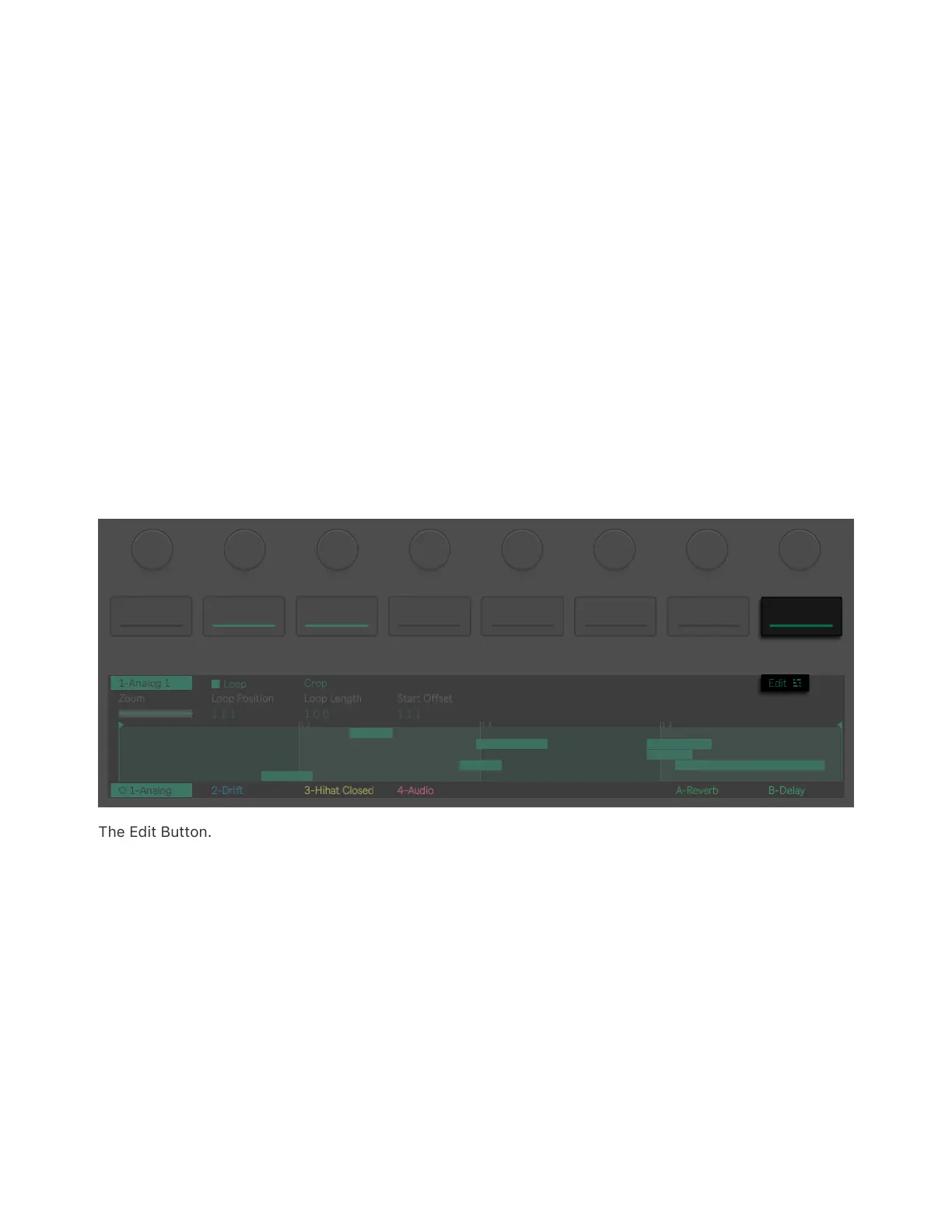which determine the region that will play (once) when the clip is
launched. You can also use these markers to adjust the size of the clip.
Use the corresponding encoders to set the desired clip size, then press
the third upper display button to crop the portions of the clip that are
outside of the Start and End points.
9.3.1 Note Edit Mode
You can select one or more notes in a MIDI clip, and change their
properties or delete them using Note Edit mode.
To enter Note Edit mode, press the Edit upper display button on the
right.
The Edit Button.
The display will now show controls that allow you to modify selected
notes in place of the clip editing options. You can also quickly enter
Note Edit Mode by pressing or turning the jog wheel instead of using
the Edit button.
9.3.1.1 Highlighting vs Selecting Notes