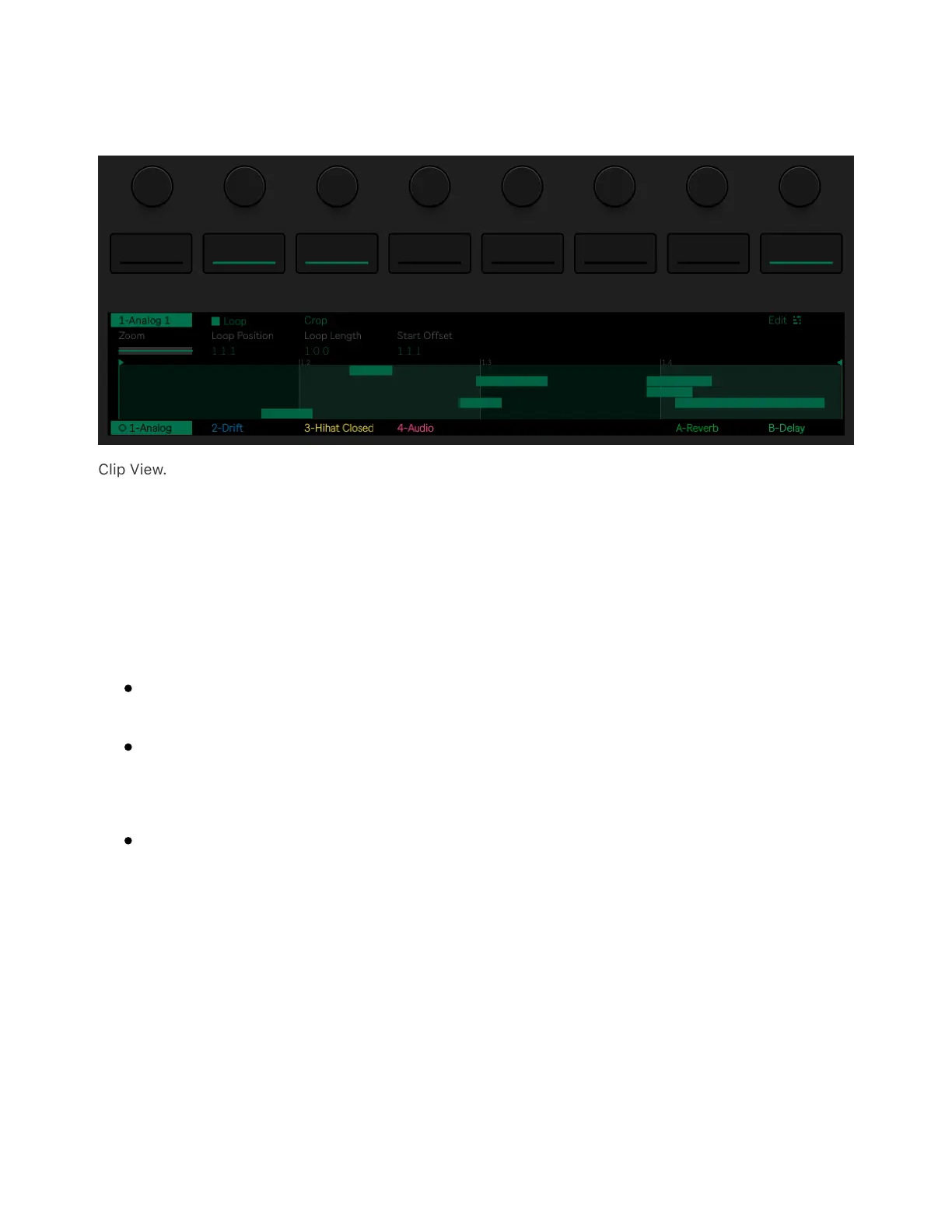By default, Clip View will display Loop and Crop editing parameters that
affect the entire MIDI clip.
Clip View.
Pressing the second upper display button activates or deactivates the
Loop parameter, which determines whether or not the clip will loop
when the track is played. When Loop is on, you can use encoders to
adjust the following loop parameters:
Loop Position allows you to set a loop’s starting point within a clip.
Loop Length sets the length of the loop in bars/beats, as measured
from the loop position.
Start Offset allows you to begin playback at a different point within
the loop, rather than at the loop’s start position. If the Loop
Position and Start Offset are at the same position, moving the
Loop Position will result in the Start Offset moving along with it.
Note that you can adjust the above-mentioned parameters in finer
increments by holding the Shift button when turning the encoders.
When Loop is off, you can set the Start and End position markers,