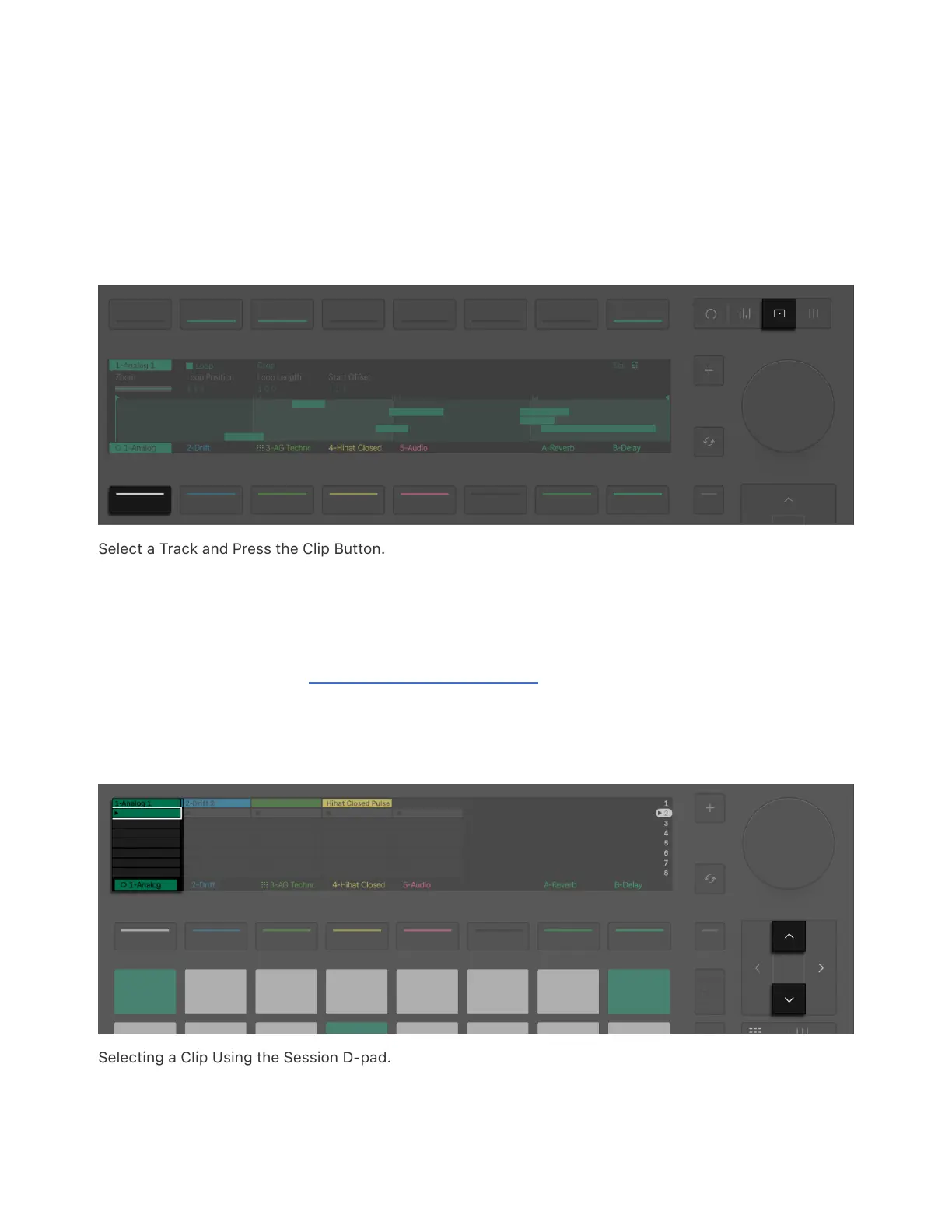You can edit MIDI clips as well as individual notes directly on Push
using the encoders, upper display buttons and jog wheel. You can also
access Note Edit mode to make adjustments to individual MIDI notes.
To edit a MIDI clip, select a MIDI track using lower display buttons, then
press the Clip button to enter Clip View.
Select a Track and Press the Clip Button.
If you want to edit another clip from a different scene on the same
track, you can use the Session D-pad’s up and down arrows to
momentarily toggle Session Screen Mode and easily navigate to that
clip. You can also use Session D-pad’s left and right arrows to switch
between tracks.
Selecting a Clip Using the Session D-pad.