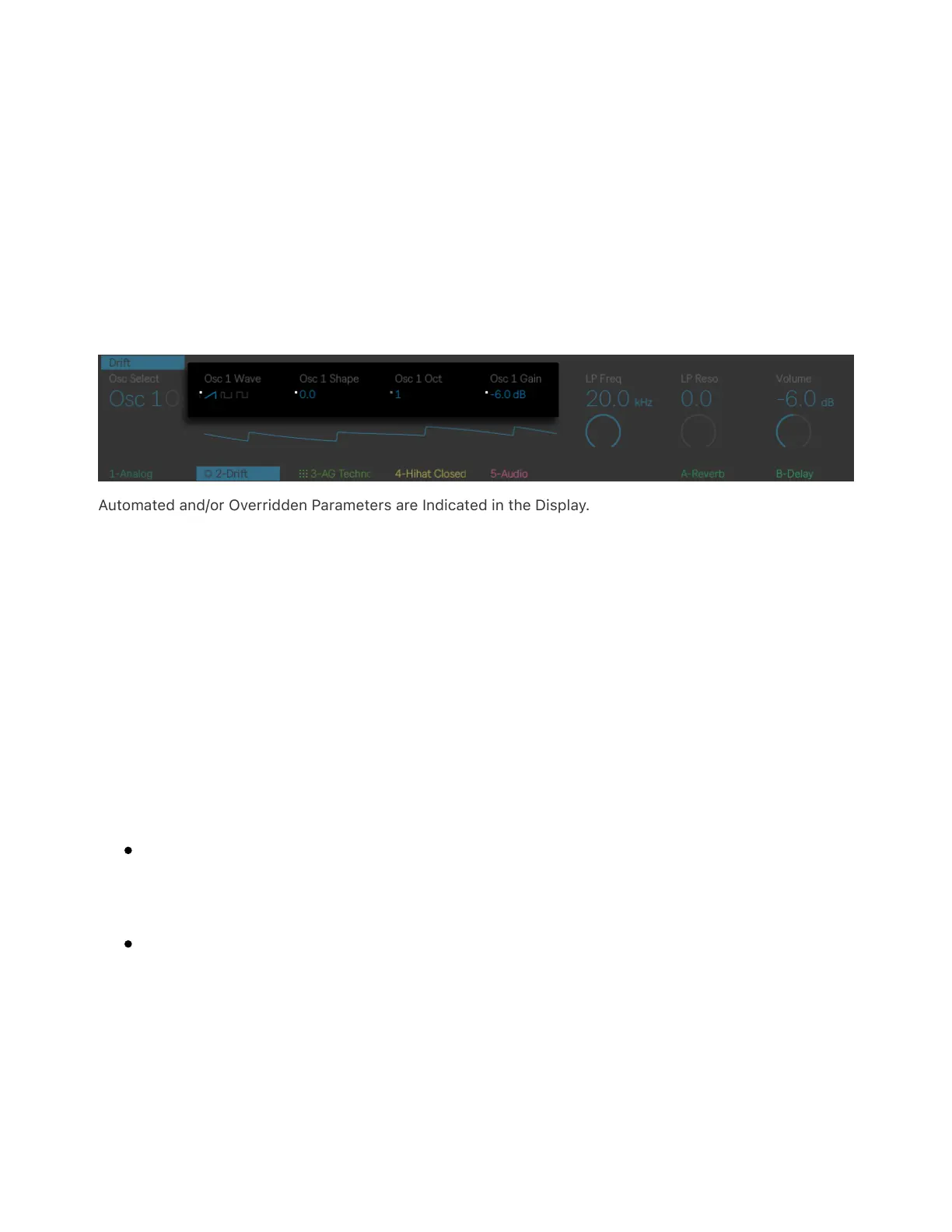tapping an encoder will reset the corresponding parameter to its
default value.
Automated parameters are shown with a white dot next to their
parameter values in the display. If you adjust a parameter after
automation has been recorded, the automation for that parameter will
be overridden and the white dot next to the parameter name will turn
gray.
Automated and/or Overridden Parameters are Indicated in the Display.
To restore all automation that you have manually overridden, press and
hold Shift and press the Automate button.
13.2 Automating in a Step Sequencer
You can also record automation when using the drum and melodic step
sequencers. Depending on the selected display mode, different
parameters will be available for the selected step(s):
In Device View, you can record automation for different device
parameters.
In Mix View, you can create mixer automation.