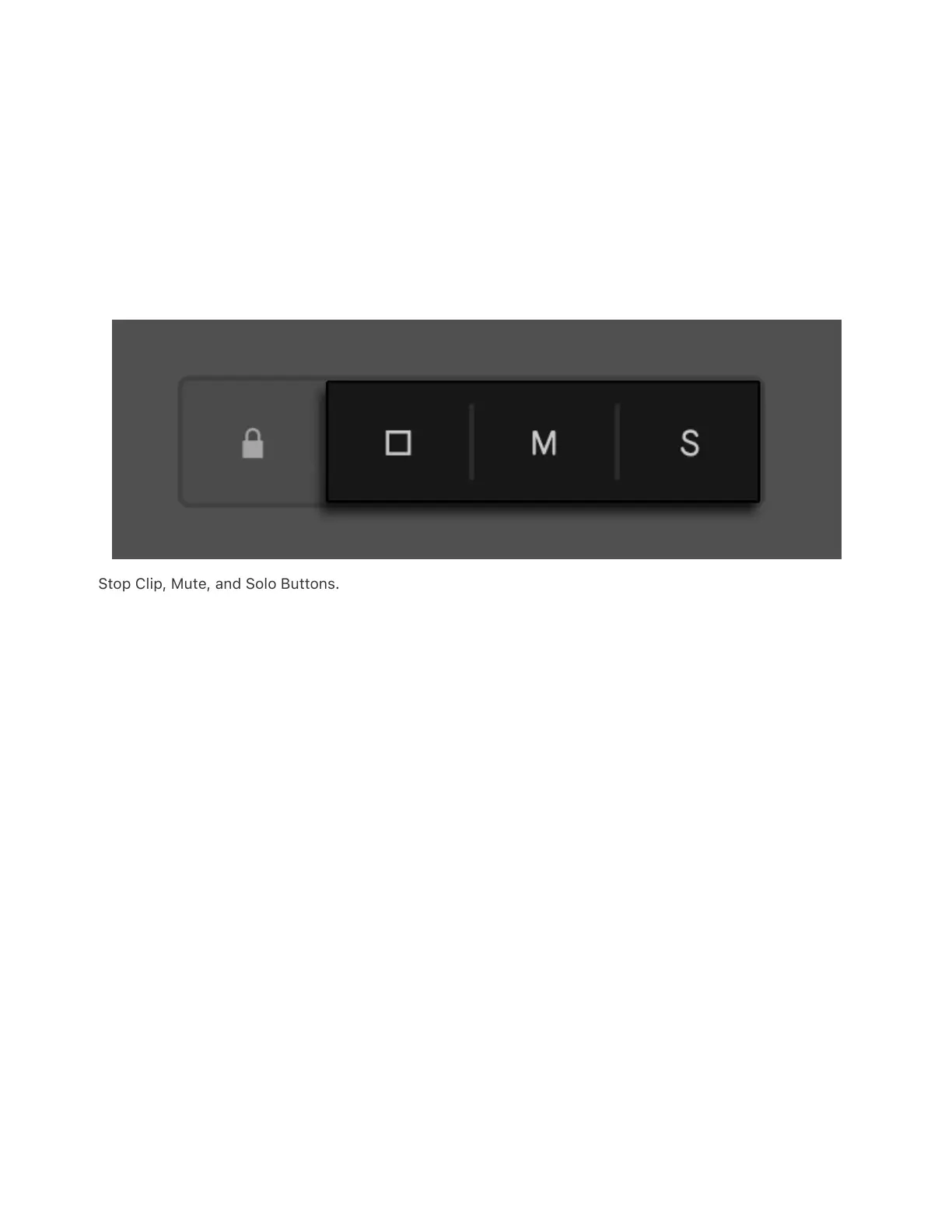song sections or variations, and also launch clips during a live
performance.
You can use the Stop Clip, Mute and Solo buttons in both modes to
stop, mute or solo specific clips and tracks, respectively. You can also
perform these actions by holding the relevant button and pressing a
track’s lower display button.
Stop Clip, Mute, and Solo Buttons.
If you want to stop all clips, press and hold Shift, then press Stop Clip.
15.1 Session Screen Mode
In Session Screen Mode, all of your clips and scenes are accessible in
Push’s display. This lets you easily trigger scenes and clips from the
display while still being able to play pads in Note Mode. If you named
your clips in Live (either in Control Mode or in a Live Set transferred to
Push) or added named audio or MIDI clips (in both Modes), the clip
names will be displayed in Session Screen Mode.
To enter Session Screen Mode, press the Session button above the jog
wheel.