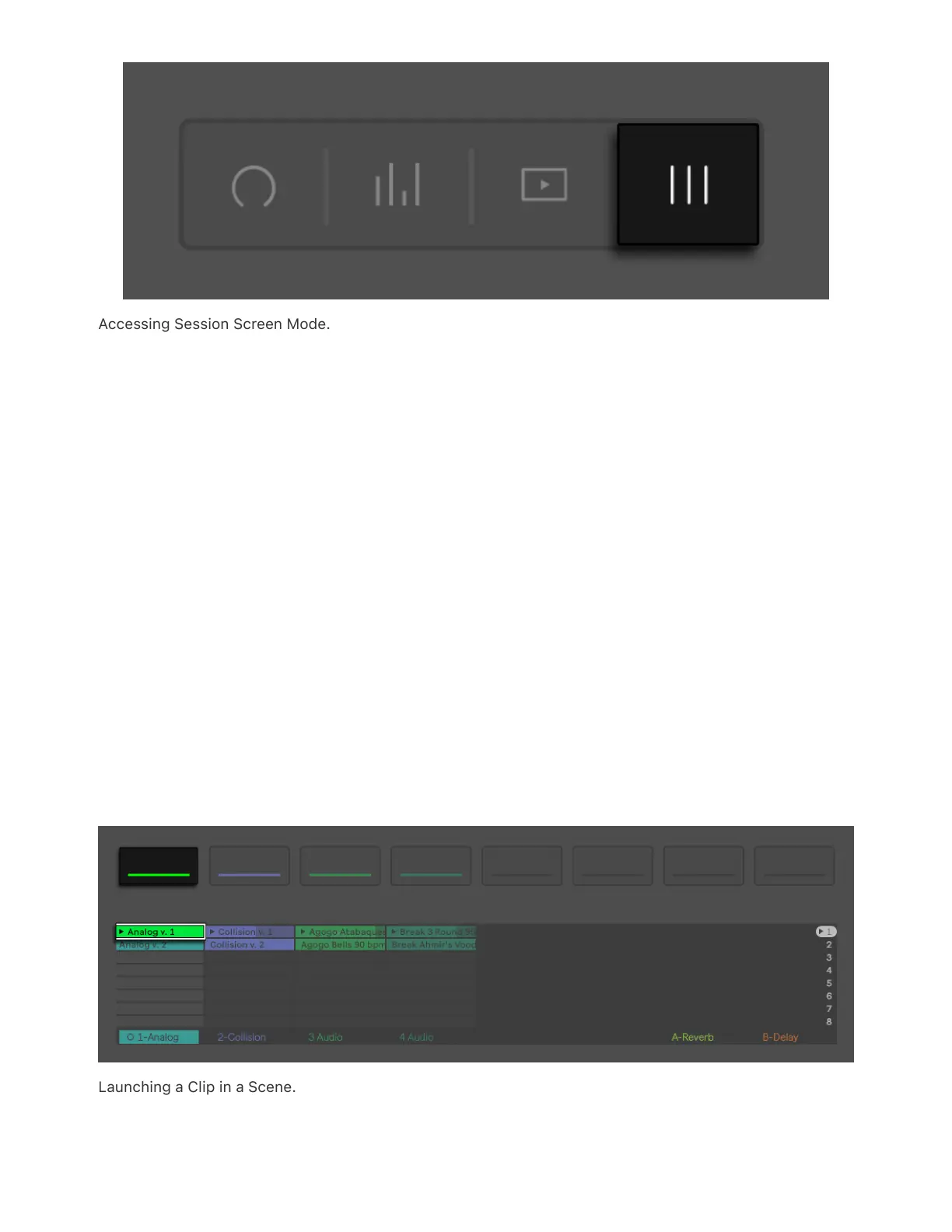Accessing Session Screen Mode.
You can navigate through clips, scenes, and tracks using either the jog
wheel or the Session D-pad. To switch between tracks, nudge the jog
wheel or use the Session D-pad’s left and right arrow buttons. Turn the
jog wheel or press the Session D-pad’s up and down arrow buttons to
scroll through scenes. Press the jog wheel or the Session D-pad’s
center button to trigger the selected scene. If you named your scenes
in Live (either in Control Mode or in a Live Set transferred to Push) you
can tap the jog wheel to view the scene names.
Use the upper display buttons to trigger individual clips in a selected
scene. If the scene is already playing, the selected clip will pulse in
green to indicate that it is being queued up and will be launched in sync
with the scene.
Launching a Clip in a Scene.