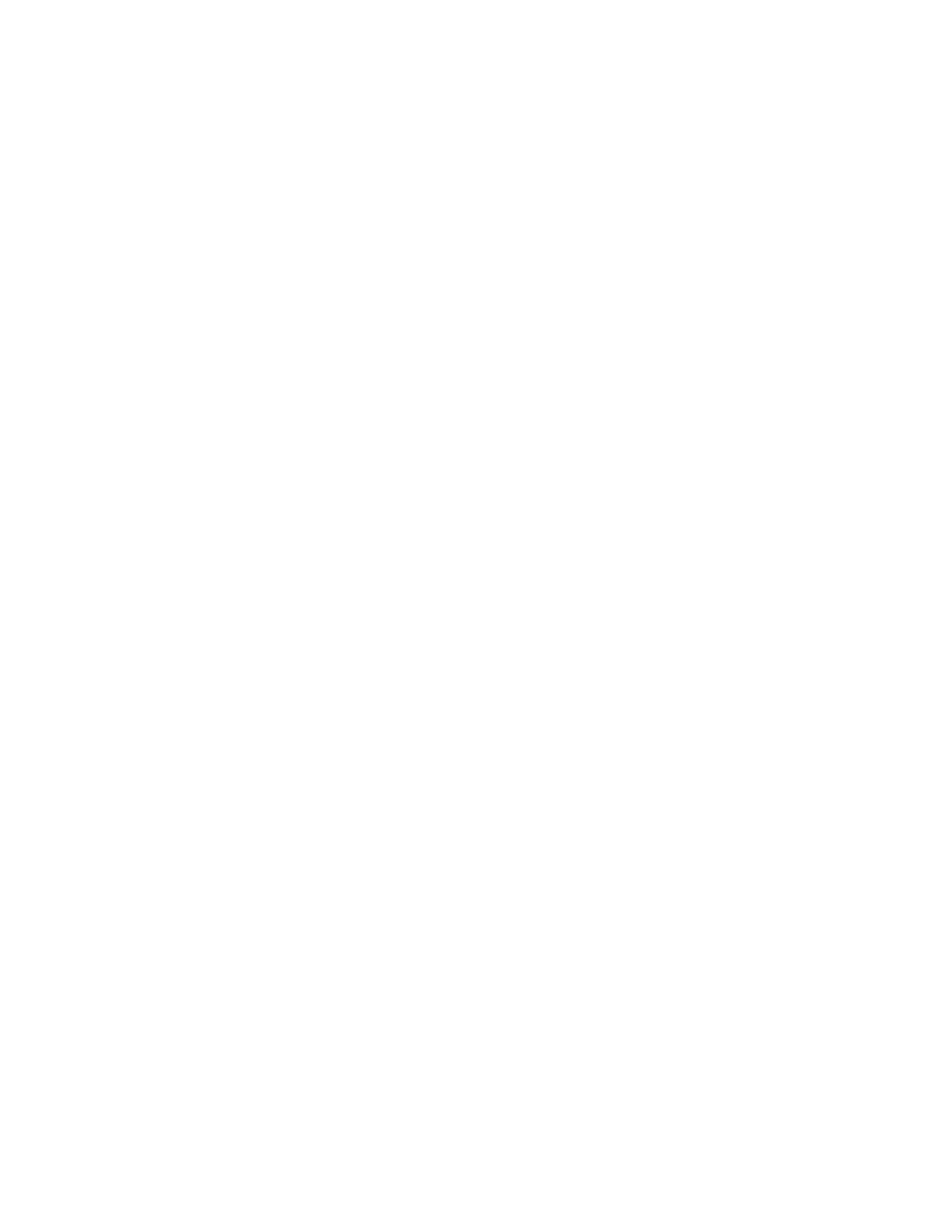If you select an empty clip slot in an armed track in Session Screen
Mode, the corresponding upper display button will light up in red.
You can use Session Screen Mode to access specific clips for editing in
Clip View or to perform actions on the selected clips. For example, you
can use the jog wheel or Session D-pad to choose a specific clip, then
delete it by holding the Delete button and pressing the corresponding
upper display button. To copy a clip, select it and hold the Duplicate
button, then press the corresponding upper display button. Continue
holding Duplicate, select a new clip slot, then press the upper display
button of the track corresponding to the newly selected slot to paste
the clip there.
15.2 Session Pad Mode
Session Pad Mode allows you to easily launch clips and scenes using
the pads. Each column of pads represents a track, while each pad in a
column represents a clip. Only one clip per track can play at any given
time and you can launch clips from any track in any order.
Press the Session button under the Session D-pad to enter Session
Pad Mode.