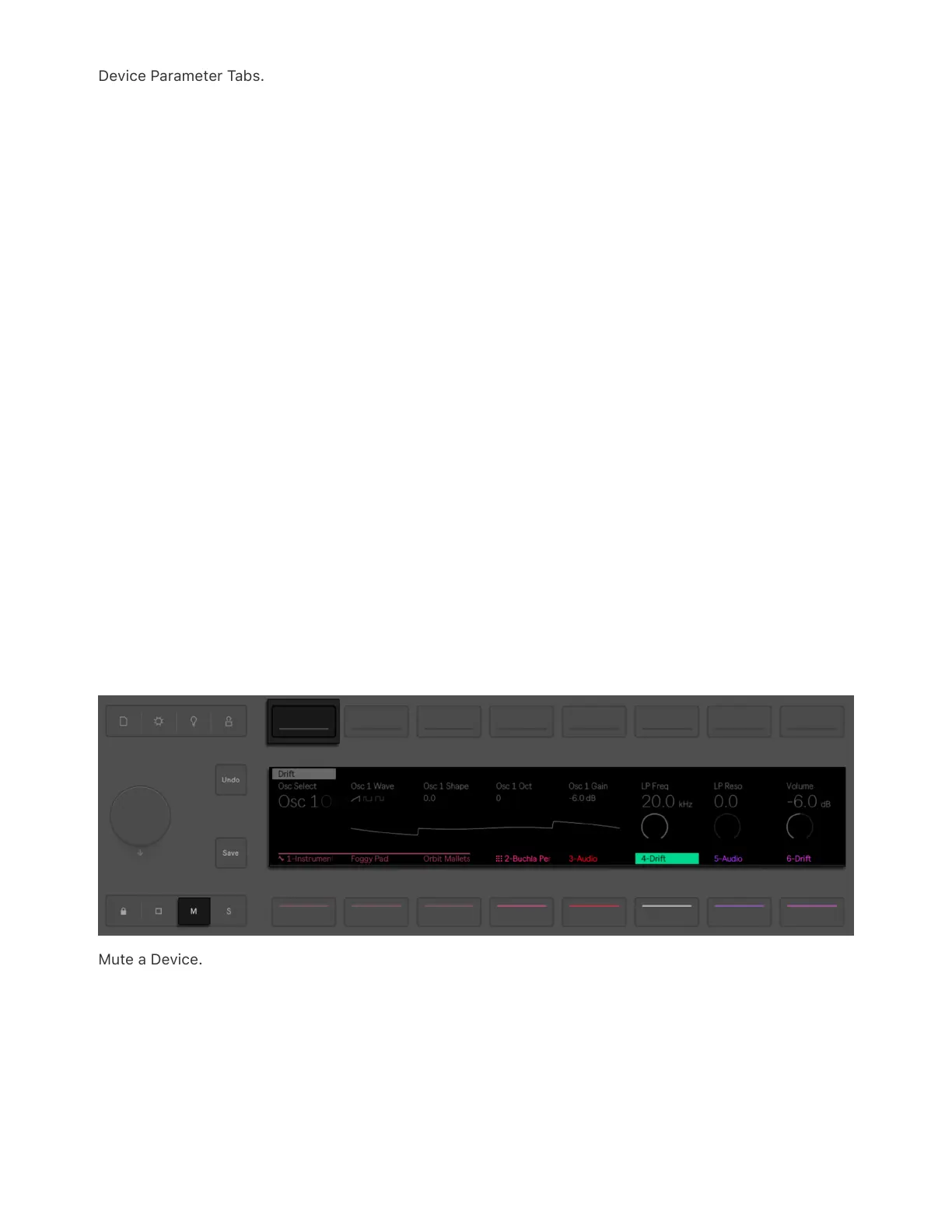Device Parameter Tabs.
You can then access the individual tabs using the corresponding lower
display buttons.
To add additional devices to the track, press the Add button again to go
back to Browse Mode. On MIDI tracks, MIDI effects will be inserted
before an instrument or Instrument/Drum Rack and audio effects after.
On Audio tracks, you can only add audio effects.
To delete a device, hold the Delete button and press the display button
above the device’s name.
You can mute a device by holding the Mute button and then pressing
the display button above the device’s name. This can be helpful if you
want to mute a specific device without muting the entire track. When a
device is muted, its parameters will be grayed out in the display. To
unmute a device, hold Mute and press the display button above its
name again.
Mute a Device.
To move a MIDI or audio effect to a different position in the track’s
chain of devices, press and hold the display button above the effect’s
name then use any of the encoders to move the device to a new