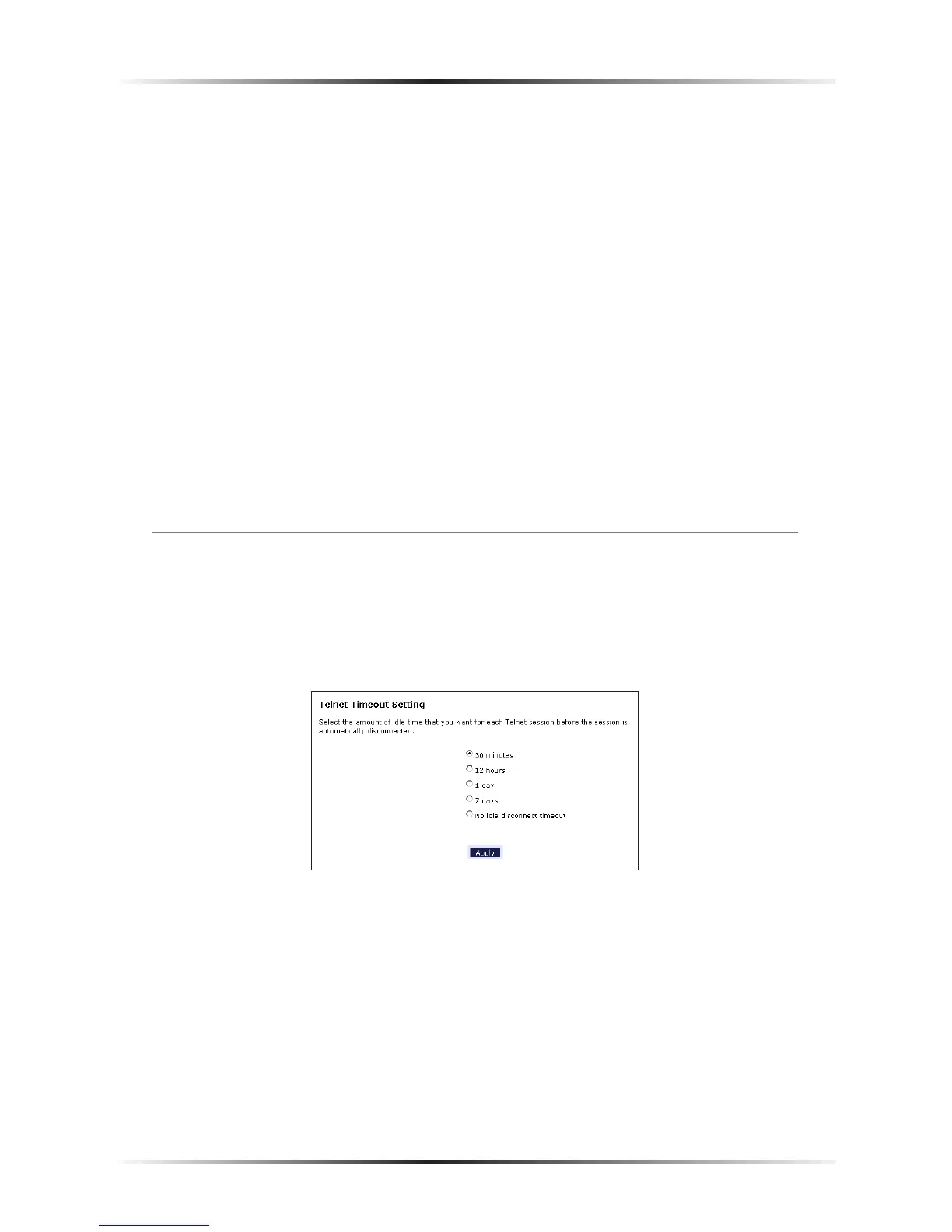27
Chapter 4 Configuring Advanced Setup Options
3. Activate Remote Management by selecting the appropriate On radio button.
4. Write down the WAN IP address of the Modem (see “WAN IP Address”).
5. On a computer outside of the network, open a Web browser and enter the
Modem’s WAN IP address in the Address text box. The Modem’s Home screen
(or a password prompt, if a password has been set) appears in the browser
window.
☞
Note: If the default port (80) of the Modem has been changed,
the user may need to enter the WAN IP, a colon (:), and the new
port number. For example, if the WAN IP is 71.251.176.63, and
the port has been changed to 8081, enter
http://71.251.176.63:8081
to remotely access the Modem.
When finished in this screen, click Apply to activate any changes made.
Telnet Timeout Setting
Selecting Telnet Timeout Setting in the “Advanced Setup” screen generates the
“Telnet Timeout Setting” screen. Select a period of time from the choices available,
and the Telnet session will automatically terminate at that time. If no automatic
termination is needed, select “No idle disconnect timeout.”
When finished in this screen, click Apply to activate any changes made.