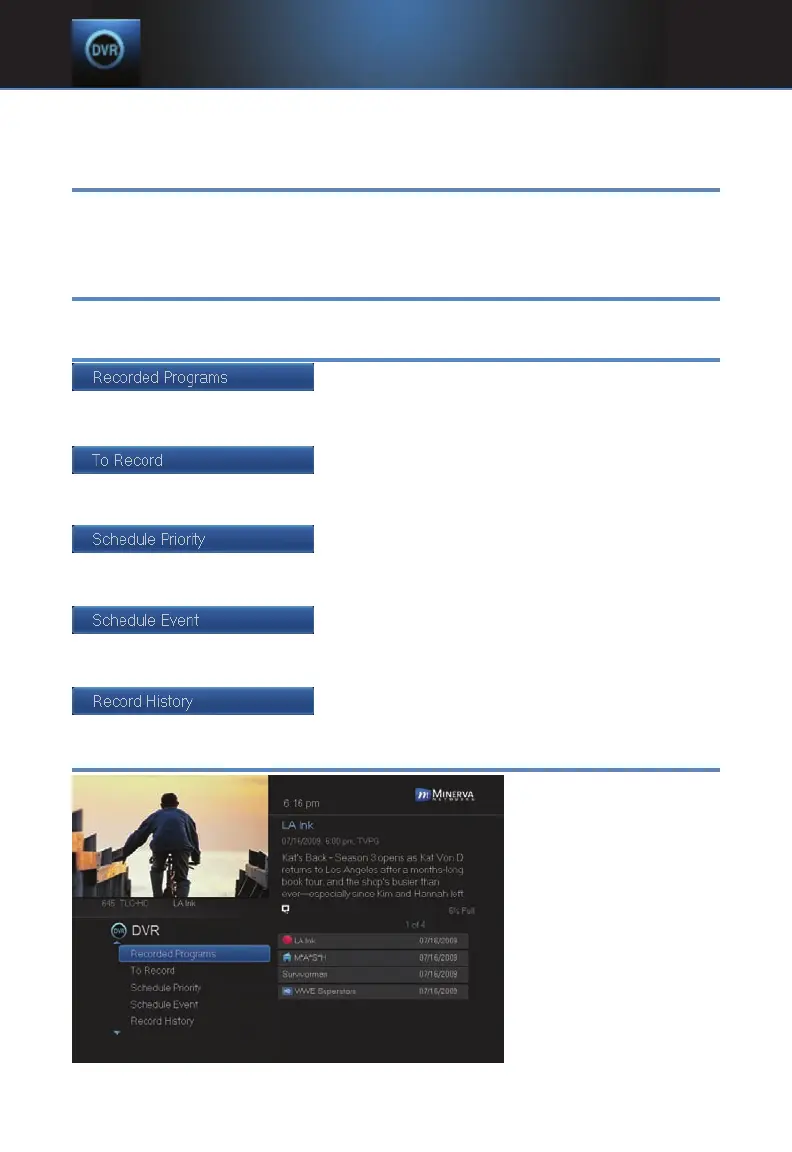30
gives a visual representation of where you are in the recording. The lighter
section indicates how much of the recording has been played.
The DVR Menu
The DVR item on the Menubar provides access to previously recorded
programs, upcoming recordings, prioritize series recordings, schedule an
event, and view your recording history.
Go To DVR
Press ME
NU, highlight DVR and press OK.
The DVR Menu Quick Reference
Recorded Programs lists programs you
have already recorded. Go here to watch, lock
or delete these recorded programs.
To Record lists all Recording events you have
scheduled, and allows you to cancel any
future recording events.
Schedule Priority allows you to give priority
for one series recording over another in the
event of a scheduling conflict.
Schedule Event allows you to create a
recording, reminder or auto tune event for
individual or recurring programs.
Record History is a log of when recordings
start, complete or are cancelled.
Go To Recordings
Highlight Recorded
Programs and press
OK.
A list of your recorded
programs appears to
the right.
Recordings you have
not yet watched are
listed with white text;
those you have are
listed with grey text. If
a program is still being
7 DVR
