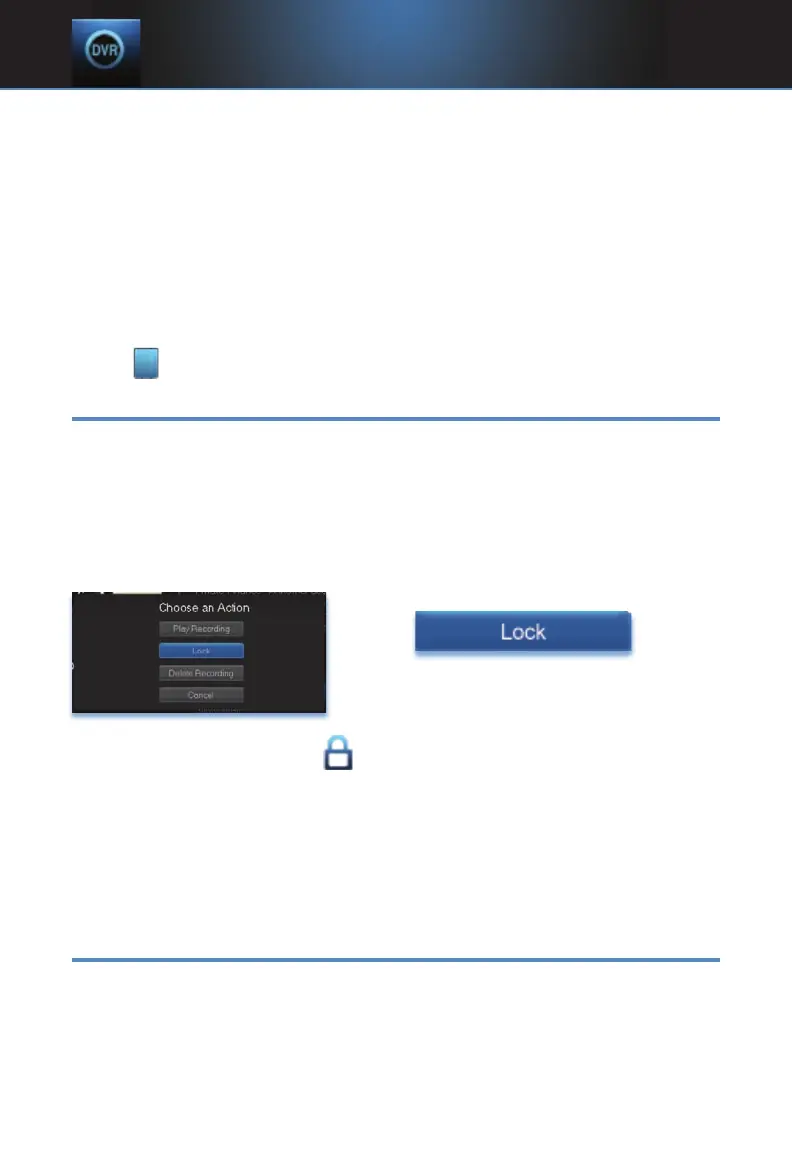32
Step 3: Watch The Recording
You will exit to your recording as it begins playing. The Infobar will appear
for a few seconds with a green icon to the right to indicate you are playing
a recording.
While watching your recording, you can use any of the Playback Control
buttons on your remote just as you would if watching a videotape or DVD.
Step 4: Return To Live TV
When the recording ends, you will be returned to live TV.
If you want to return to live TV before your recording has ended, press
ST
OP .
Lock or Unlock A Recording
Locking a recording prevents the system from deleting a program to make
space for new recordings.
Note: You can still manually delete a locked recording. Locking only
prevents the system from automatically deleting it.
Step 1: Pick A Recording
Highlight the recording you want to lock and press OK.
Step 2a: Lock The Recording
Highlight
and
press OK.
Once a program is locked, a appears on the recording’s listing.
Step 2b: Unlock The Recording
If you select a locked program in Step 1, the Lock option will instead be
Unlock.
Highlight Unlock and press OK.
When the program is unlocked, the padlock icon is removed.
Deleting A Recording
Step 1: Pick A Recording
Highlight the recording you want to delete and press OK.
7 DVR
