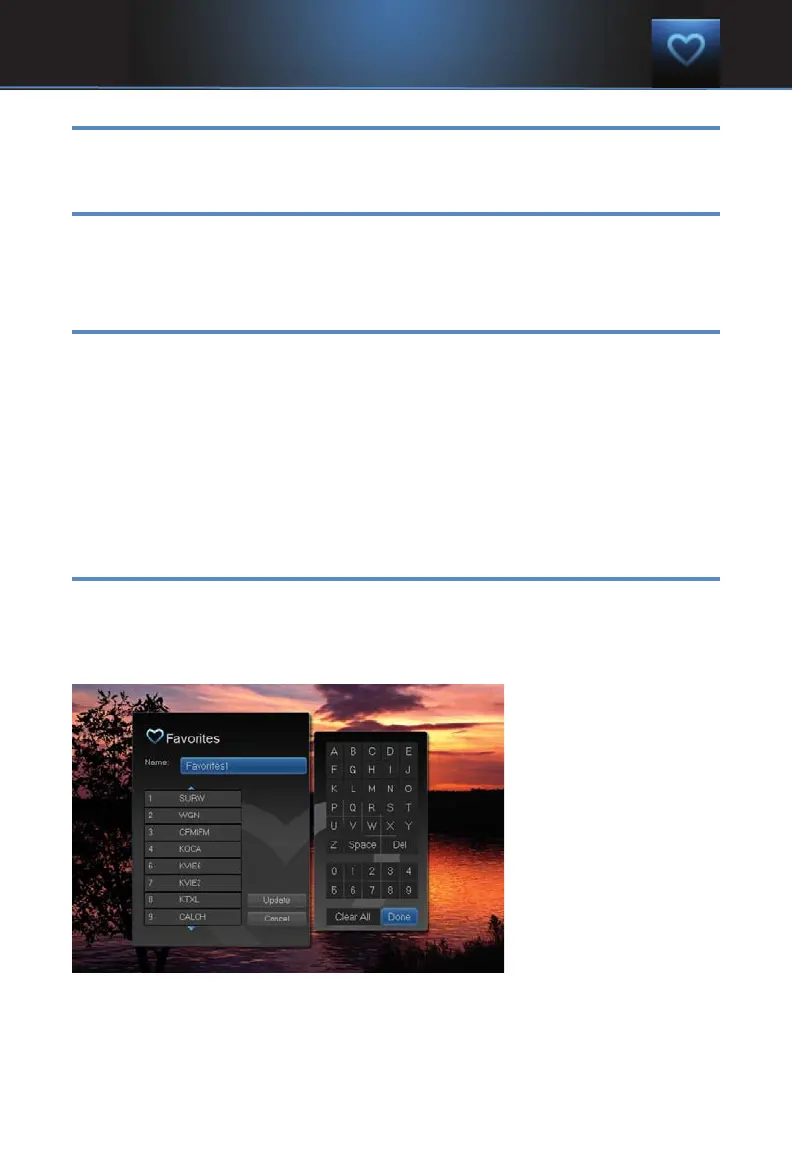55
Introducing Favorites
Favorites allows you to create, edit, choose or delete a list of your favorite
channels. You can even have multiple favorites lists.
Go To Favorites
Press ME
NU and highlight Favorites, then press OK.
You will be presented with a screen with options to choose, edit, create or
delete a favorites list, or cancel.
Choose A Favorites List
There are two ways to choose a favorites list:
Favorites From The Menubar
Follow the steps above in “Go To Favorites,” then highlight Choose and
press OK. Then highlight the favorites list you want and press OK.
Favorites From Guide
While in Guide, you can cycle through your favorites lists by pressing
GU
IDE. Pressing GUIDE once you have cycled through all favorites lists
will exit Guide.
Create or Edit A Favorites List
Step 1: Create or Edit
Follow the steps above in “Go To Favorites,” highlight Create or Edit, and
press OK.
Step 2: Name Your Favorites List
You will see the
Favorites create/edit
screen. This screen
displays every channel
offered.
The Name: box is
already highlighted.
Press OK to use the
on-screen keyboard to
change the name for
your favorites list.
First, highlight Clear
All and press OK to clear the default name. Highlight each letter in the new
name and press OK. Once you have entered the name, highlight Done and
press OK.
11 Favorites
