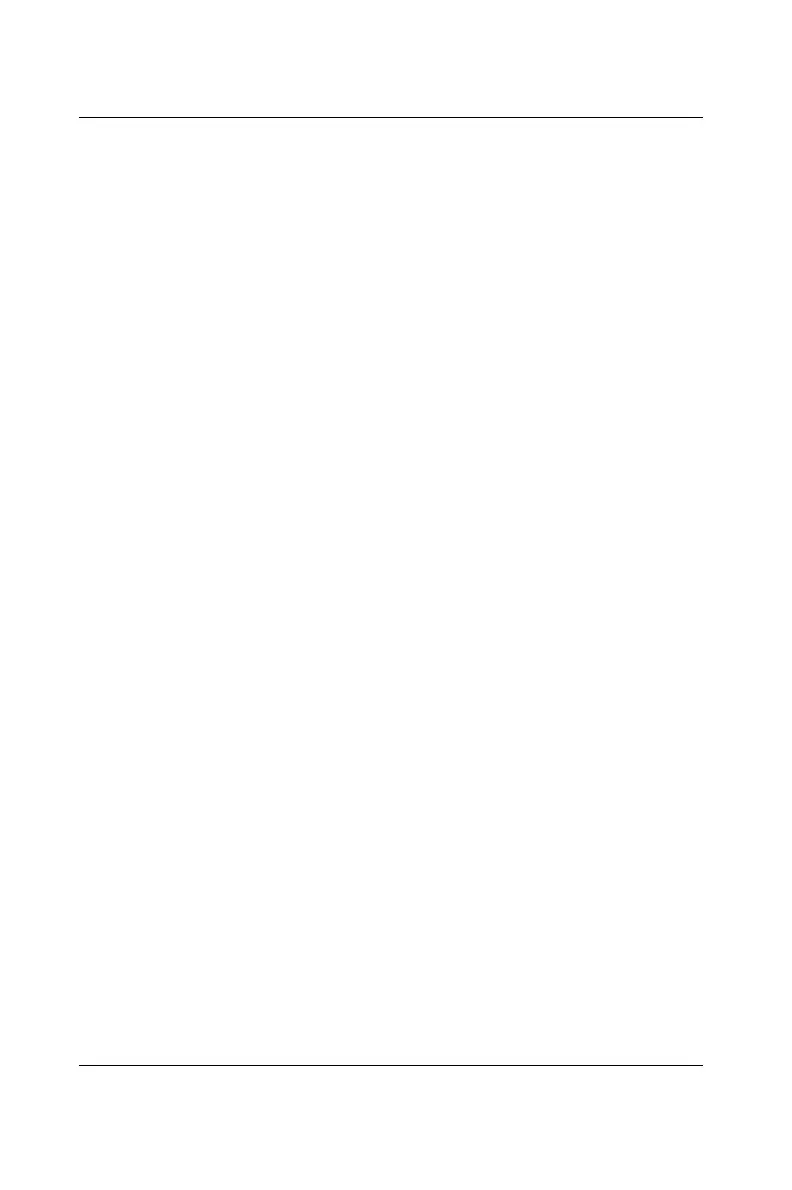5-12 ADAM-5510/P31
Troubleshooting
Method 1:
1. Please remark or remove the ADAM_P31 command in autoexec.bat
2. Re-program the ADAM-5510/P31.
3. Enter terminal mode and delete the defective program
4. Run ADAM_P31 under Drive D
Method 2:
During booting of the ADAM-5510/P31, the boot program detects
whether [Ctrl] + [X] key is pressed or not. That is to say, before
AUTORUN executes, the ADAM-5510/P31 will check [Ctrl] + [X] first.
If yes, then the original program will not be executed automatically and
you will enter the ROM-DOS environment. You can take advantage of
this fact to terminate the faulty program.
F How to delete a program in ADAM-5510/P31 using Paradym-31
Due to limited space, sometimes you will need to delete some files in
the ADAM-5510/P31 to clear more space. Paradym-31 doesn’t provide
a function to do this directly, but we can use an indirect method to
achieve this goal. Here is a tip to delete the program indirectly using
Paradym-31:
1. Make sure that ADAM_P31 is waiting for a command from
Paradym-31
2. Open the program targeted for deletion under Paradym-31. Please
note that this is the program you want to delete inside the ADAM-
5510/P31
3. Click the ‘Download and Run’ icon to re-download this program
4. While downloading, click [Cancel] to stop downloading
5. Following this, the program inside the ADAM-5510/P31 will be
deleted
Paradym-31 will completely clear the target program in ADAM-5510/
P31 when you press the [Cancel] button during downloading.
