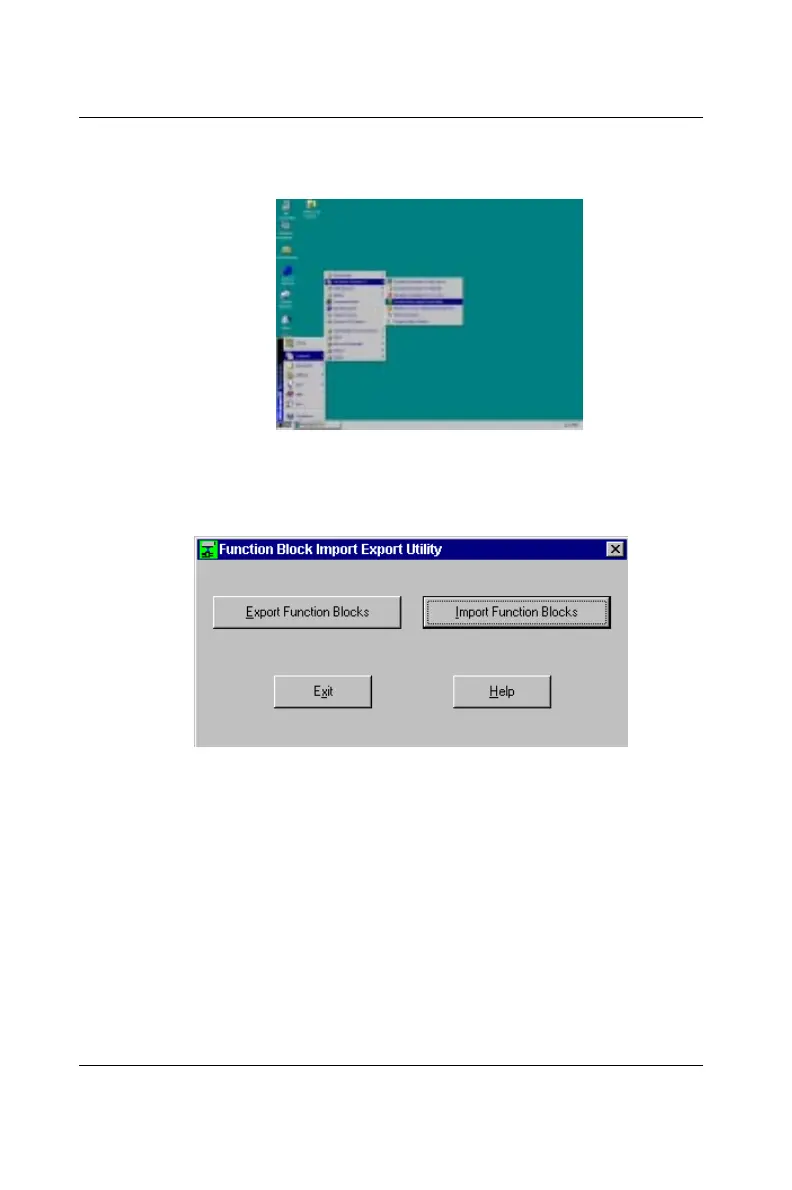0-16 ADAM-5510/P31
Quick Start
1. Access Start menu/The Advantech Paradym-31/Function Block
Import/Export Utility
Figure 0-12: Access Start Menu
2. The Function Block Import/Export Utility dialog box appears. Just
click the Import Function Block button to proceed.
Figure 0-13: Function Block Import/Export Utility
3. The Import Function Blocks dialog box appears. You can see the
source directory from which you will copy the ADAM-5510/P31
Remote I/O Function Block program files (i.e. Path to root of Export
Data, which is default to C:\Program Files\Advantech\P31_RIO ),
and also the destination directory, to which you copy the program
files (i.e. Path to Paradym Root Directory, which is default to
C:\Paradym). We suggest you use the default paths, unless you
want to specify otherwise. Click the Ok button to begin importing
ADAM-5510/P31 Remote I/O Function Block files into Advantech
Paradym-31. The installation is completed.
