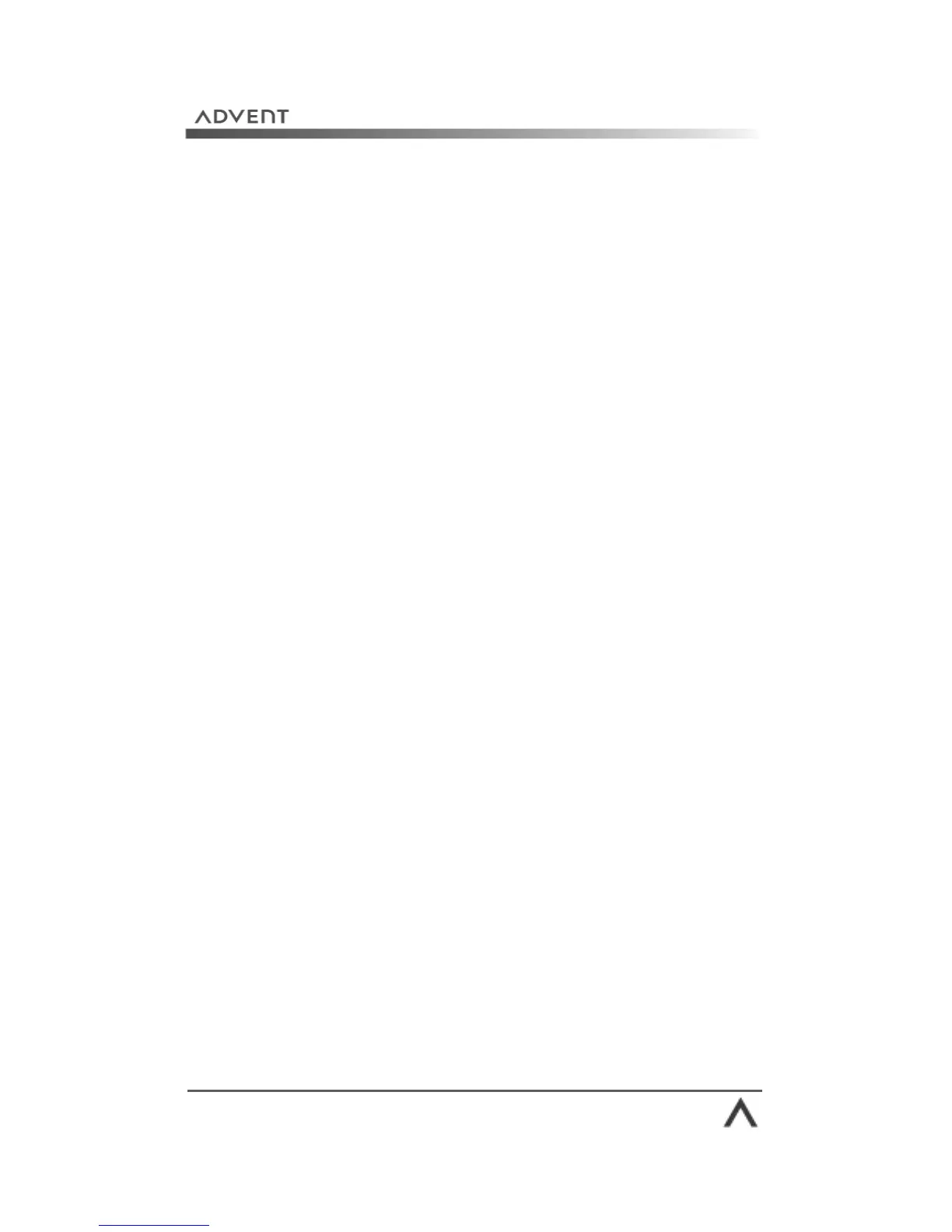Page 83
Accessibility options
Windows® XP includes a number of accessibility options
which change the way that Windows® and your keyboard
and mouse work. These are tailored to users with physical
disabilities to help them make the most from their computer.
Accessibility Options are in the Control Panel.
Accessibility options include:
StickyKeys: this option allows you to press the CTRL, ALT,
DEL key combination one key at a time, rather than all
together. It also allows you to press the Windows key then
any other keys to access required functions.
Filterkeys: by turning this option on, Windows® will ignore
brief or repeated keystrokes, or a slow repeat rate when
typing.
Toggle Keys: Windows® will play a sound when you press
the CAPS, NUM, or SCROLL LOCK keys.
SoundSentry: Windows® will display visual alerts when a
system sound is played, this is ideal for those who cannot
hear well, or are deaf.
ShowSounds: similar to SoundSentry, this option will
display text telling you what the sounds made by Windows®
or a program means.
High Contrast: allows you to turn the Windows® display
into a high contrast, easy to read display.
MouseKeys: allows you to turn the arrow keys on your
keyboard into a mouse pad that moves the cursor around the
screen.