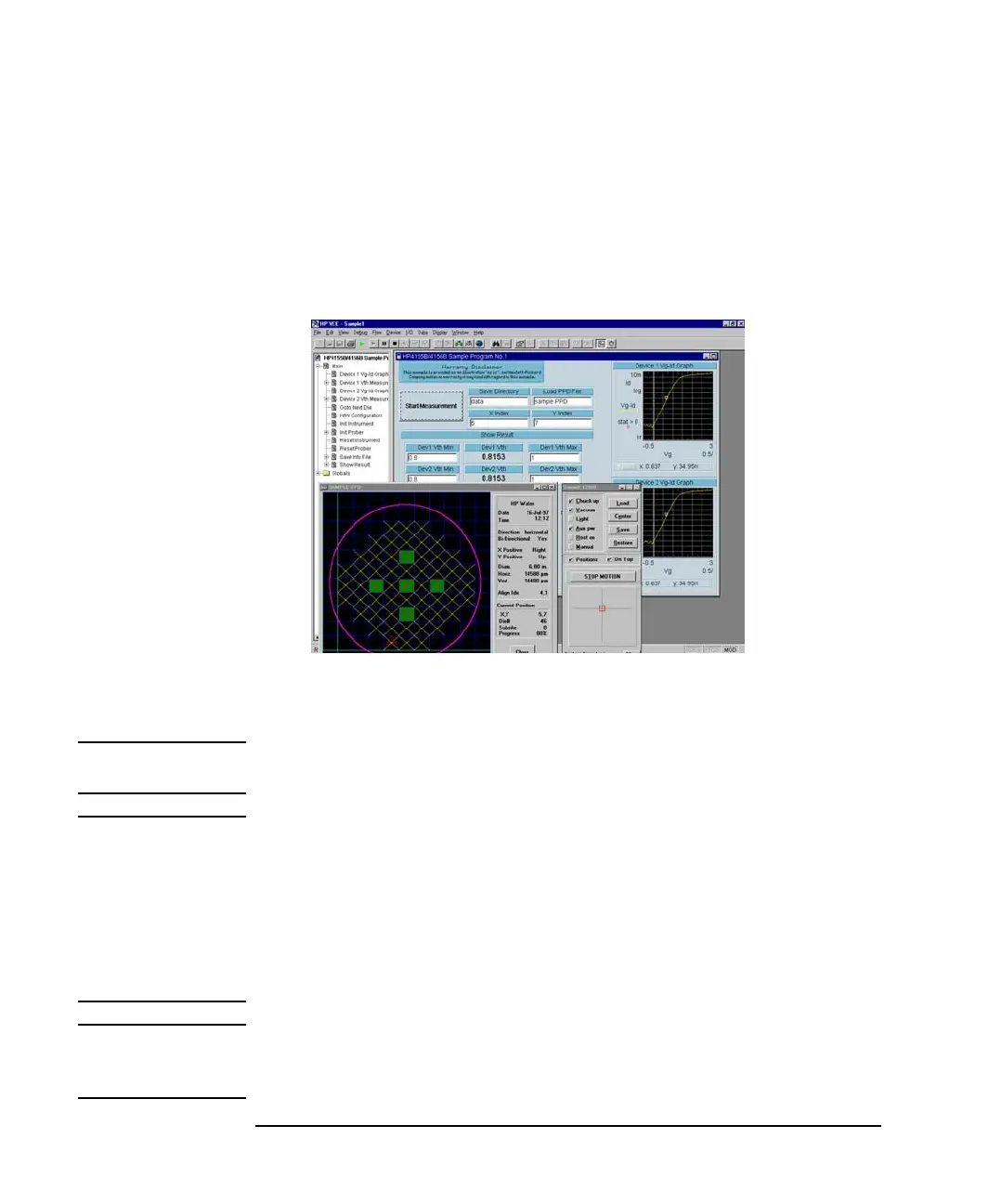7-18 Agilent 4155C/4156C VXIplug&play Driver User’s Guide, Edition 4
Sample Application Programs Using VEE
Using sample1.vee
7. Enter the X-Y index of the die to be tested in the X Index and Y Index input
fields. Only the index defined in the *ppd file is effective for this test.
8. Click Start Measurement. The program executes the Id-Vg measurement,
extracts Vth value, displays the results, and stores the data into files. The
program then waits for your input.
Figure 7-9 Execution Example of sample1.vee
9. Repeat steps 7 and 8 for all dies to be tested.
10. To stop the program, click the stop button on the Agilent VEE menu bar.
NOTE In Offline mode, the program returns the dummy data instead of the raw
measurement data in step 8.
NOTE A wafer map is also displayed in the Cascade Microtech Prober Control Software
*.ppd window. This window indicates results by using the following color scheme.
Green: Both device 1 and 2 test data are within the allowable range.
Yellow: Device 1 test data is out of the allowable range.
Magenta: Device 2 test data is out of the allowable range.
Red:
Both device 1 and 2 test data are out of the allowable range.
NOTE To exit the Cascade Microtech prober control software, select the File-Exit menu of
the Cascade Microtech DDE Server window, then click Yes in the Halt Cascade
DDE Server dialog box.
