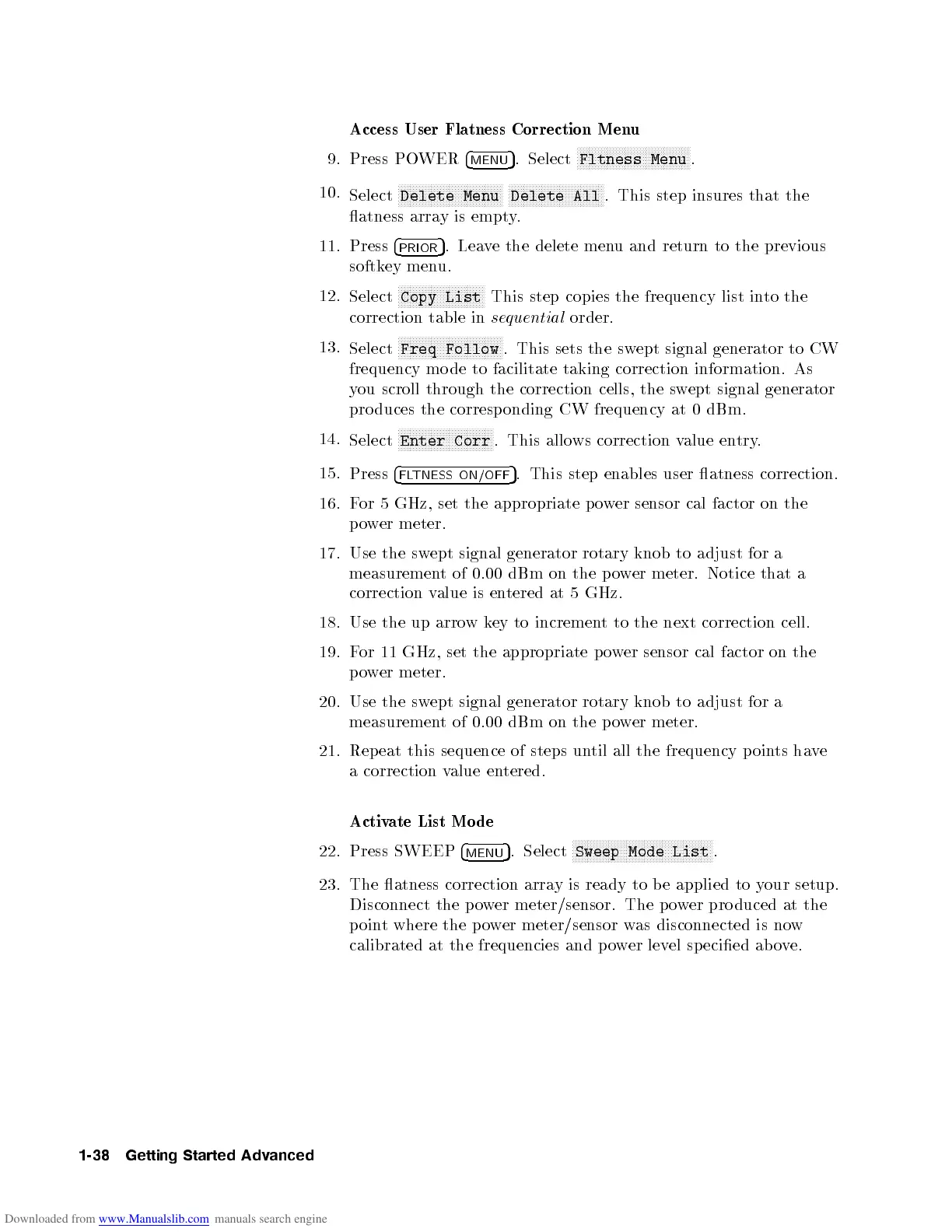Access User Flatness Correction Menu
9. Press POWER
4
MENU
5
. Select
NNNNNNNNNNNNNNNNNNNNNNNNNNNNNNNNNNNNNN
Fltness Menu
.
10.
Select
NNNNNNNNNNNNNNNNNNNNNNNNNNNNNNNNNNN
Delete Menu
NNNNNNNNNNNNNNNNNNNNNNNNNNNNNNNN
Delete All
. This step insures that the
atness array is empty.
11. Press
4
PRIOR
5
. Leave the delete menu and return to the previous
softkey menu.
12.
Select
NNNNNNNNNNNNNNNNNNNNNNNNNNNNN
Copy List
This step copies the frequency list into the
correction table in
sequential
order.
13.
Select
NNNNNNNNNNNNNNNNNNNNNNNNNNNNNNNNNNN
Freq Follow
. This sets the swept signal generator to CW
frequency mo de to facilitate taking correction information. As
you scroll through the correction cells, the swept signal generator
pro duces the corresp onding CW frequency at 0 dBm.
14.
Select
NNNNNNNNNNNNNNNNNNNNNNNNNNNNNNNN
Enter Corr
. This allows correction value entry.
15.
Press
4
FLTNESS ON/OFF
5
. This step enables user atness correction.
16. For 5 GHz, set the appropriate power sensor cal factor on the
power meter.
17. Use the swept signal generator rotary knob to adjust for a
measurement of 0.00 dBm on the power meter. Notice that a
correction value is entered at 5 GHz.
18. Use the up arrow key to increment to the next correction cell.
19. For 11 GHz, set the appropriate power sensor cal factor on the
power meter.
20. Use the swept signal generator rotary knob to adjust for a
measurement of 0.00 dBm on the po
wer meter.
21. Rep eat this sequence of steps un
til all the frequency p oints have
a correction value entered.
Activate List Mode
22. Press SWEEP
4
MENU
5
. Select
NNNNNNNNNNNNNNNNNNNNNNNNNNNNNNNNNNNNNNNNNNNNNNN
Sweep Mode List
.
23. The atness correction array is ready to b e applied to y
our setup.
Disconnect the power meter/sensor. The p ower pro duced at the
point where the power meter/sensor was disconnected is now
calibrated at the frequencies and p ower level sp ecied above.
1-38 Getting Started Advanced
