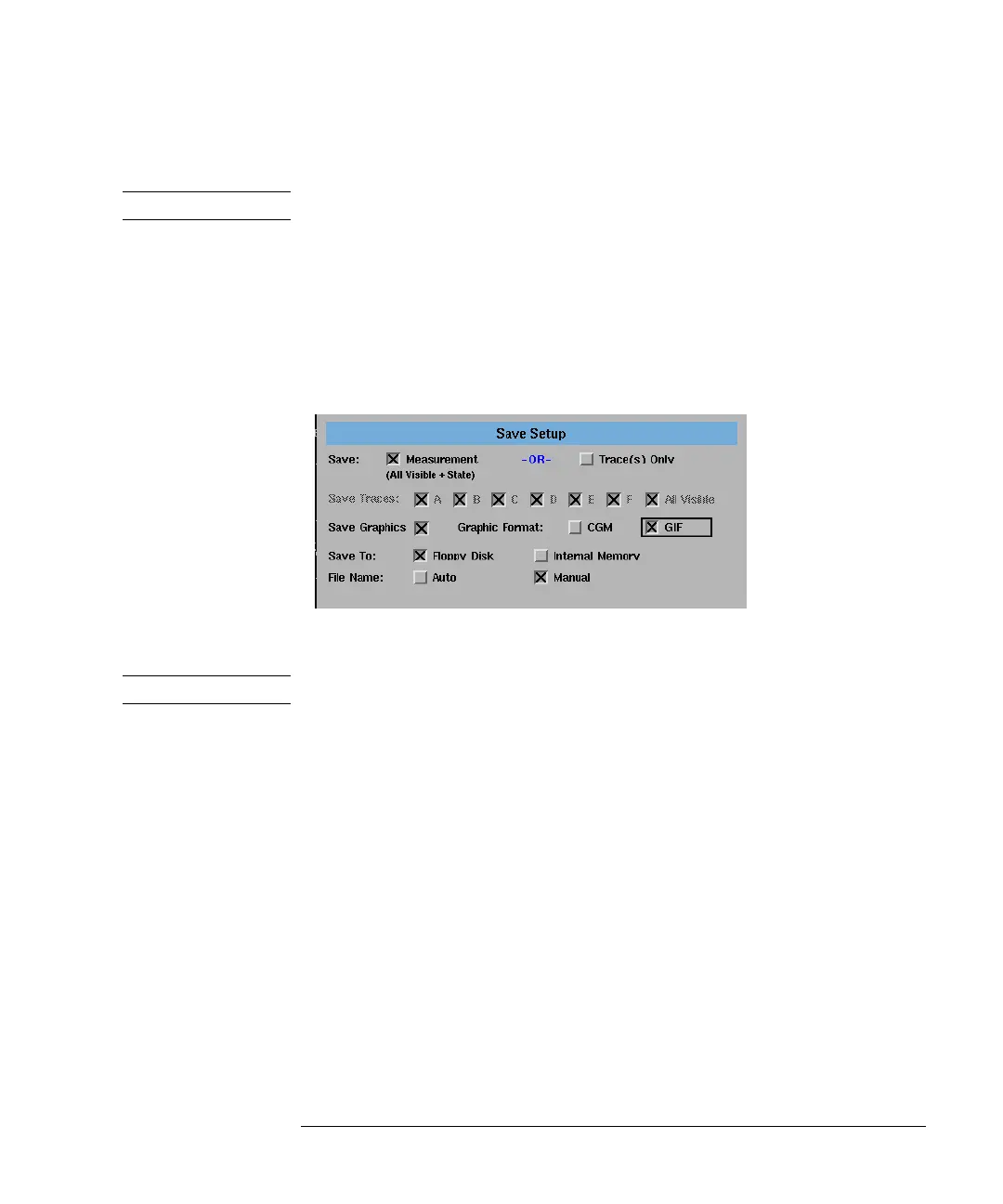2-21
Using the Instrument
Saving, Recalling, and Managing Files
Save will overwrite any currently existing Fast Save file.
Note The auto span value will not be saved with the measurement.
Saving Measurement and Trace Data
1 Press the front-panel Save/Recall key.
2 Press the Save Menu.... softkey.
3 The Save Setup panel opens. Refer to “Adjusting Setup Conditions” on page 2-3
for information on changing and selecting items in the setup panel.
The Save Setup panel
Note The auto span value will not be saved with the measurement.
Save Setup Panel
Selections
Save: Measurement
Saves the measurement data in a binary format (.dat file). This includes the
traces and all measurement conditions. The dat file format can only be read by
the analyzer. You will not be able to view this file on your PC. When the file is
recalled, the instrument state will be set to the same state as when the file was
saved.
Save: Trace(s) Only
The Trace(s) Only files are saved in comma separated variable (.csv) format
and are auto named starting with TR_00000.csv. State files are auto named
starting with ST_00000.csv.
When the Trace(s) Only file is recalled, the trace data will be displayed under
the current instrument settings.To view the instrument settings, press Sys-
tem > More System Functions > State Info.
