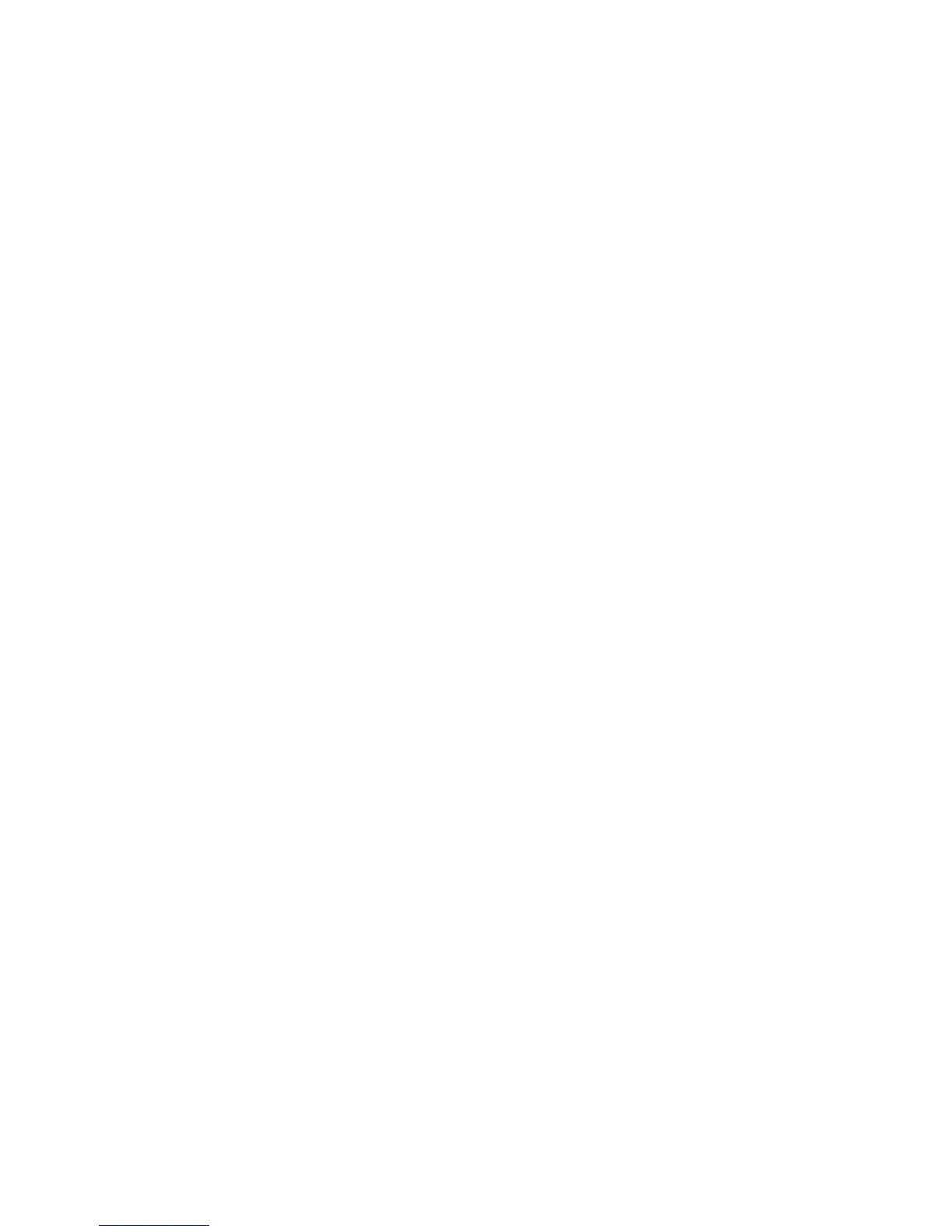G7200-90210 (Rev. A) MassHunter Workstation Quick Start Guide 13
4 On the Select Sample Types (or Select QC Items, if the Intelligent Sequence
software is installed) dialog box:
a Configure the list of Selected QC Items on the right to contain CalStd
and Sample only.
b Depending on the method you started with, you may have to use the
Add- > and <- Remove buttons to create the desired list.
c Click OK.
5 On the Interference Equations dialog box:
a Display interference correction equations in one of the following ways:
• Mark Show All Masses to display all interference correction equations.
• From the pull- down menu at the bottom right, select Interference
Equation Library, to display interference correction equations in the
selected library.
b To edit the interference equation for a mass:
• Click on the desired mass number in the list.
• Click the Edit button to open the Edit Equation dialog box.
• Edit the equation as described in online help and click OK to close the
Edit Equation dialog box.
c Repeat Step 5b for all masses you want to edit.
d (optional) Click the Save button on the Interference Equation dialog box
to save the edited equations for use with other methods.
e When finished, click OK.
6 On the Acquisition Mode dialog box:
a Check the Spectrum (Multi Tune) option.
b Click OK. Multi Tune allows you to use different tuning modes (e.g.
Hydrogen and Helium modes) for different elements in a single run.
