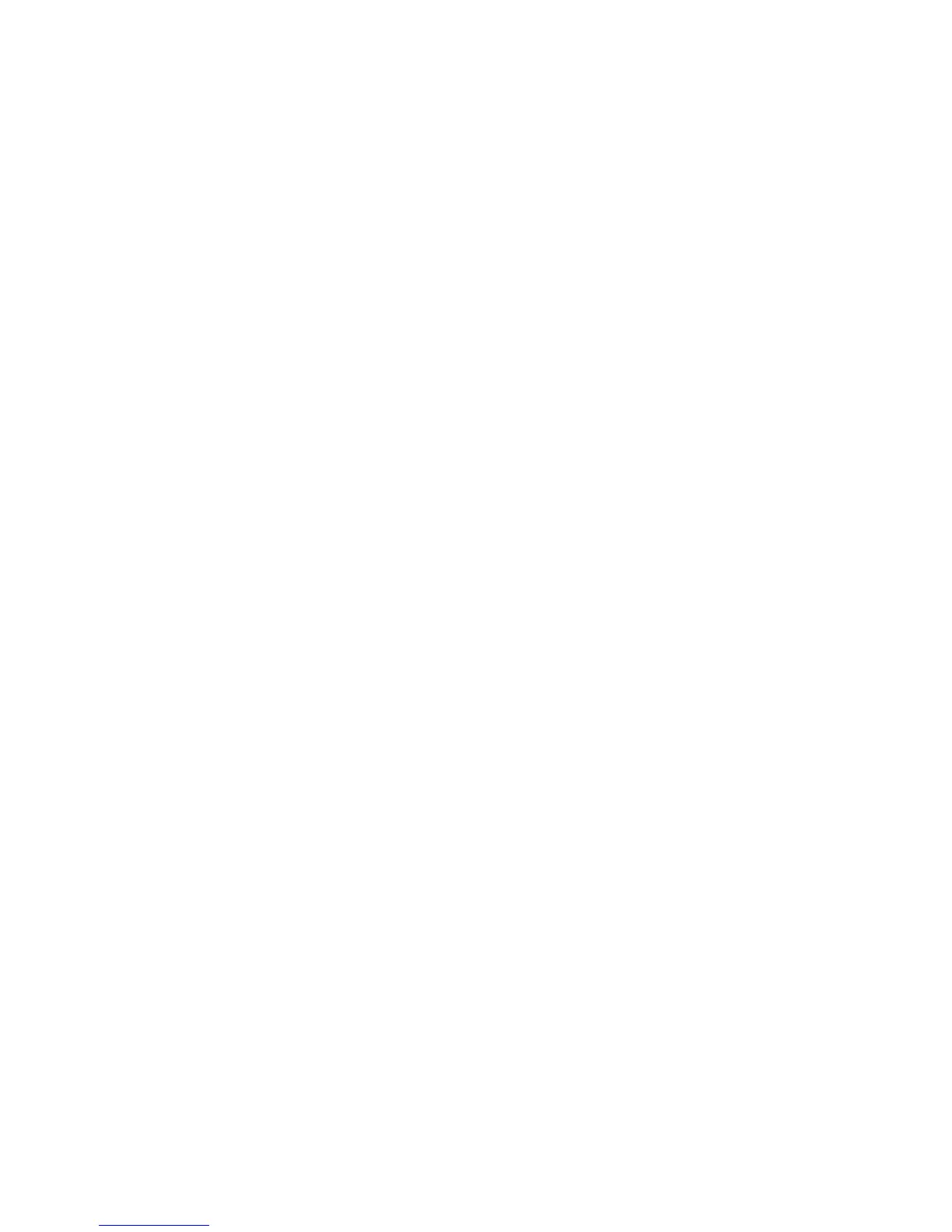G7200-90210 (Rev. A) MassHunter Workstation Quick Start Guide 33
View analysis results
Batch Table
pane
1 View the concentration and count for each element in the samples in the
Batch Table pane.
• Concentration and count for problematic data (Outlier) are displayed
with a color of each Outlier background.
• See online help for information if you want to change the way the data is
displayed, such as sorting or customizing the columns
• Also see online help for information on changing the layout or doing auto
review.
Spectrum
pane
2 View mass spectra in the Spectrum pane. You can zoom in to identify
elements by right- clicking and dragging the mouse cursor around the
desired mass number. See online help for information on other ways to
display or process data in the Spectrum pane, such as:
• Switching between log and linear
• Switching between one- row and three- row
• Adding comments
• Identifying unknown spectra against an element database
• Subtracting background spectra
• Overlaying multiple spectra
• Tabulating the spectral information
Calibration Curve
pane
3 View calibration curves for each element in the samples in the Calibration
Curve pane.
• Problematic calibration curves (Outliers) are displayed with a pink
background.
• See online help for information on other changes you can make to the
calibration curve, such as excluding a calibration curve level, changing
the concentration of a calibration curve level, changing the calibration
curve type, changing the handling of the origin, or changing the
weighting of calibration curve.
ISTD Stability
Graph pane
4 View the percent recovery of each ISTD element in the ISTD Stability Graph
pane. See online help for more information.
