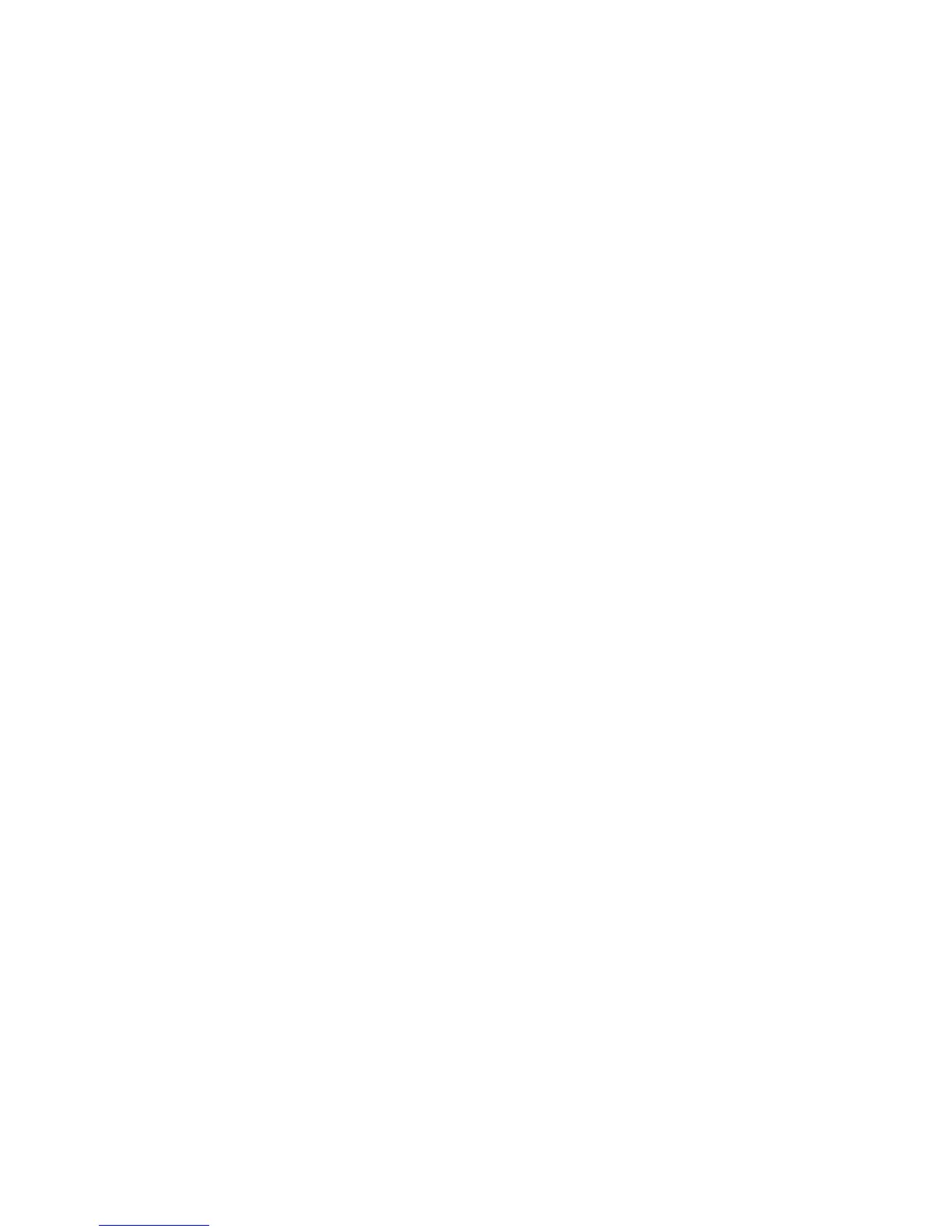G7200-90210 (Rev. A) MassHunter Workstation Quick Start Guide 21
Running the Samples
The following topics will help you prepare a sequence, and run your samples
with the Agilent 7700 Series ICP- MS MassHunter Workstation.
Set up the Sequence
Set up a sequence for your analysis as follows:
1 Select Edit Sample Log Table from the Sequence menu in the ICP- MS Top
window. The samples you enter will be injected in the order they are listed
in the table.
2 Enter the following information for the first sample (Row 1) of the table:
a Method: Double- click in the Method column of Row 1 to open the Select
Method dialog box. Select the desired method and click OK.
b Type: Click in the Type column of Row 1 to open a list of types.
• Select CalBlk for calibration blanks.
• Select CalStd for calibration standards.
• Select Sample for unknown samples.
c Vial: Click in the Vial column of Row 1 and enter the vial number of the
first sample or standard.
• The large bottles for cleaning solutions are positioned at 1, 2, and 3.
• The small vials on the rack are positioned at 1001, 1002, 1003... etc.
d Data File: Leave this cell blank to assign a file name automatically at run
time.
e Sample: Enter a name for the sample in the Sample column.
f Comment: Enter a comment for the sample in the Comment column.
g Dil/Lvl: Specify a Dilution factor or Level.
• For standard solutions: click in the Dil/Lvl column of Row 1 and select
the desired level from the list.
• For samples: click in the Dil/Lvl column of Row 1 and type in the
dilution factor (1 for undiluted), or double-click to open the Calculate
Dilution Factor dialog box. See online help for more information.
h ISTD Conc: Double- click in the ISTD Conc column of Row 1 to open the
Set ISTD Conc dialog box. Select the desired calibration level or set a
ISTD Conc value, then click OK.
