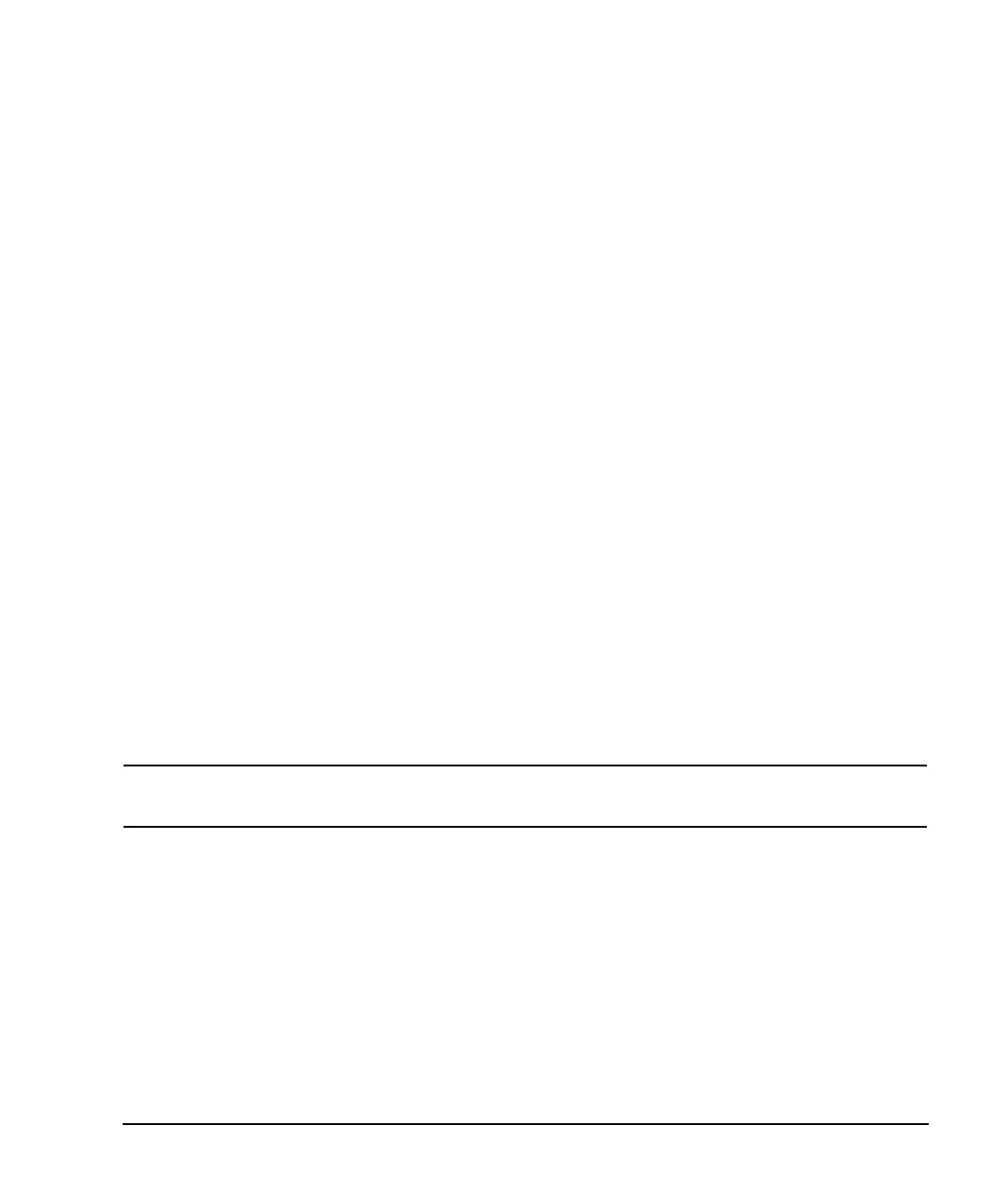Chapter 4 157
Downloading and Using Files
Downloading ARB Waveform Data
Using FTP
1. From the PC Command Prompt or Unix command line, change the directory to the directory where the
file to be downloaded is located.
2. From the PC Command Prompt or Unix command line, type ftp instrument name. Where instrument
name is the signal generator’s hostname or IP address.
3. At the User: prompt in the ftp window, press the
Enter key (no entry is required).
4. At the Password: prompt in the ftp window, press the
Enter key (no entry is required).
5. At the ftp prompt, type: put <file_name> /USER/WAVEFORM/<file_name_1>
where <file_name> is the name of the file to download and <file_name_1> the name designator for
the signal generator’s /USER/WAVEFORM/ directory.
If you have a marker file associated with the data file, use the following command to download it to the
signal generator:
put <marker file_name> <directory_name>/<file_name_1>
where:
<marker file_name> is the name of the file to download
<directory_name> is the name of the directory (/USER/MARKERS,
/USER/BBG1/WAVEFORM, or /USER/BBG1/MARKERS)
<file_name_1> is the name designator for the file in the signal generator’s
directory
Marker files and the associated I/Q waveform file have the same name.
NOTE If no marker file is provided, the signal generator automatically creates a default marker file
consisting of all zeros.
6. At the ftp prompt, type: bye
7. At the command prompt, type: exit
Example Programs
Waveform Generation Using MATLAB
®
Matlab is a programming tool that can be used to create specialized waveforms, such as radar and pulse
sequences. Using Matlab and Agilent’s integrated Download Assistant utility, you can create a single
function that will build a waveform, preconfigure the waveform with playback setting information, and
download the waveform to the signal generator’s volatile memory for playback or sequencing.