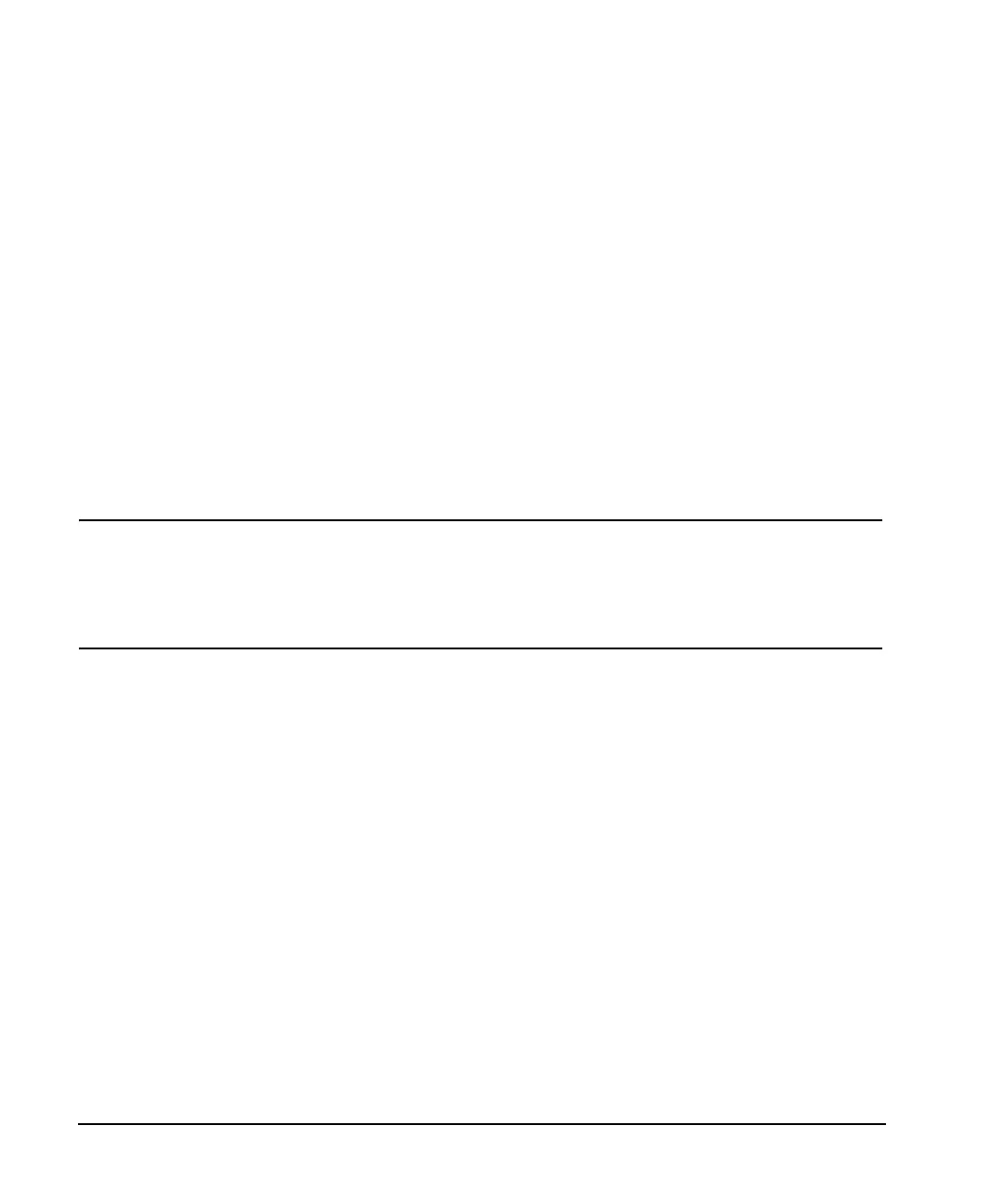24 Chapter 1
Getting Started
Using RS-232
3. Verifying RS-232 Functionality
You can use the HyperTerminal program available on your computer to verify the RS-232 interface
functionality. To run the HyperTerminal program, connect the RS-232 cable between the computer and the
signal generator and perform the following steps:
1. On the PC click
Start > Programs > Accessories > HyperTerminal and select HyperTerminal.
2. Enter a name for the session in the text box and select an icon.
3. Select COM1 (COM2 can be used if COM1 is unavailable), and set the following parameters:
• Bits per second: 9600 must match signal generator’s baud rate; on the signal generator,
Select
Utility > GPIB/RS-232 LAN > RS-232 Setup > RS-232 Baud Rate > 9600.
• Data bits: 8
• Parity: None
• Stop bits: 1
• Flow Control: None
NOTE Flow control, via the RTS line, is driven by the signal generator. For the purposes of this
verification, the controller (PC) can ignore this if flow control is set to None. However, to
control the signal generator programatically or download files to the signal generator, you
must enable RTS-CTS (hardware) flow control on the controller. Note that only the RTS
line is currently used.
4. Go to the HyperTerminal window and select
File > Properties
5. Go to Settings > Emulation and select VT100.
6. Leave the
Backscroll buffer lines set to the default value.
7. Go to
Settings > ASCII Setup.
8. Check the first two boxes and leave the other boxes as default values.
Once the connection is established, enter the SCPI command *IDN? followed by <Ctrl j> in the
HyperTerminal window. The <Ctrl j> is the new line character (on the keyboard press the Cntrl key and
the j key simultaneously). The signal generator should return a string similar to the following, depending on
model: Agilent Technologies <instrument model name and number>, US40000001,C.02.00
Character Format Parameters
The signal generator uses the following character format parameters when communicating via RS-232:
• Character Length: Eight data bits are used for each character, excluding start, stop, and parity bits.
• Parity Enable: Parity is disabled (absent) for each character.
• Stop Bits: One stop bit is included with each character.
