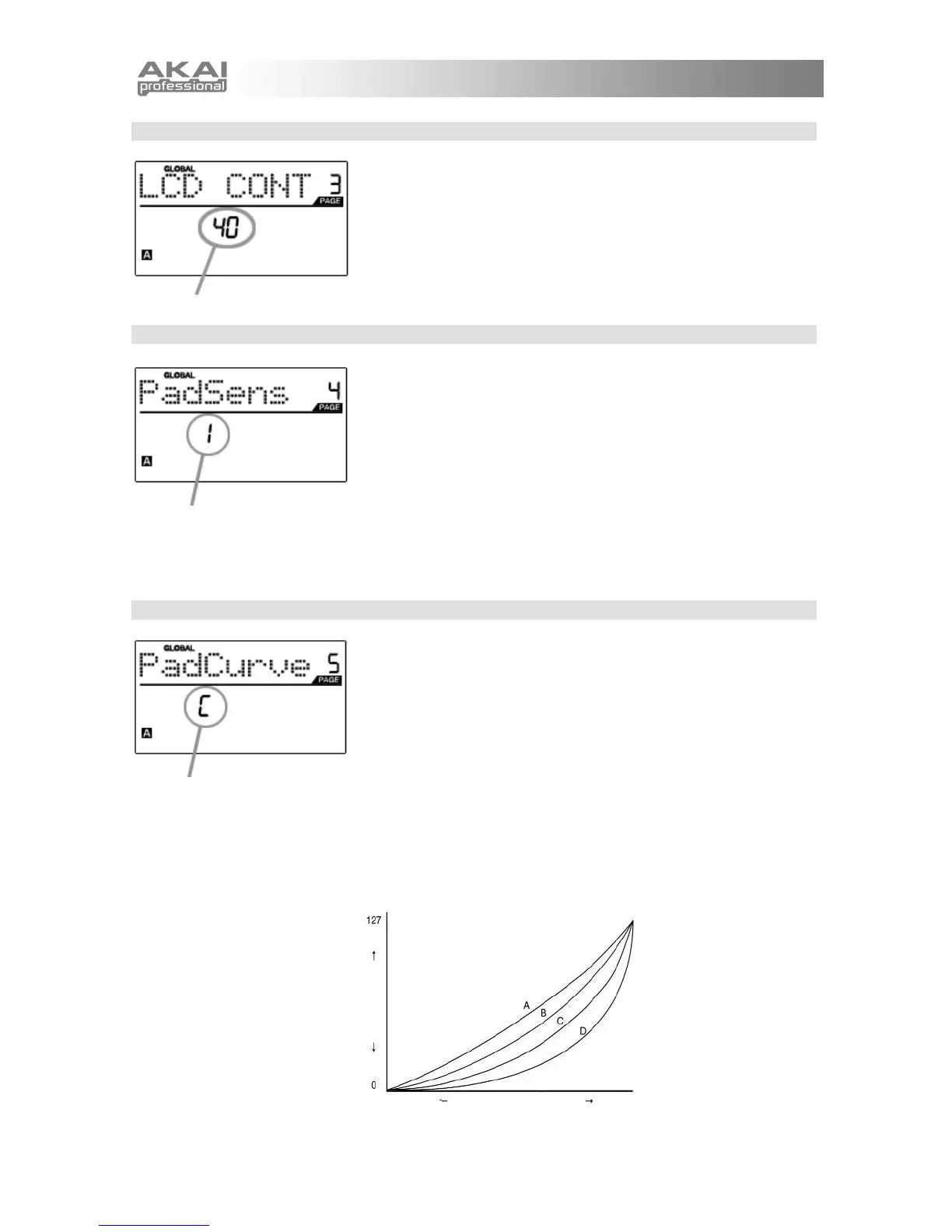28
LCD CONTRAST
PAD SENSITIVITY FIELD
PAD VELOCITY CURVE FIELD
MIDI VELOCITY
WEAK
STRENGTH OF HITTING
PAD
STRONG
LCD CONTRAST – Page 3
The contrast of the LCD can be adjusted for optimal viewing.
1. While in Global Mode, press [>] to scroll to LCD CONT (page 3).
2. Turn [VALUE] dial to select a contrast level.
3. Press [ENTER] to set contrast level.
PAD SENSITIVITY – Page 4
PAD SENSITIVITY allows you to adjust how sensitive the pads will be
to the touch. Adjust this setting if you find it hard to achieve maximum
velocity when you hit the pads hard, or if you are getting high velocities
when you hit softly.
If the Pad Sensitivity number is set to low number, it’s harder to get a
high velocity value even if you hit a pad hard. If the Pad sensitivity
number is set to a high number, it may become too easy to get high
velocities even when you hit a pad softly.
1. While in Global Mode, press [>] to scroll to PadSens (page 4).
2. Turn [VALUE] dial to change Pad Sensitivity.
3. Press [ENTER] to set Pad Sensitivity.
PAD VELOCITY CURVE – Page 5
A PAD VELOCITY CURVE describes how the pads on the MPD32 are
outputting MIDI velocities, based on a certain ratio of the input / output
velocity that characterizes the particular curve. The Pad Velocity Curve
feature is intended to help you optimize the pads on the MPD32 for
your particular playing style and can add expressivity and control to
your performance. If you find it difficult to achieve a comfortable
velocity range for your playing style (you cannot get a velocity of 127
even if you hit the pad very hard, or vice versa, you get velocity 127
easily even if you hit the pad softly) you can adjust the velocity curve as
desired.
1. While in Global Mode, press [>] to scroll to PadCurve (page 5).
2. Turn [VALUE] dial to change the Pad Velocity Curve (the 4
curves are shown below).
3. Press [ENTER] to set Pad Velocity Curve.